Peloton Bike Install Instructions
Approximate installation time: 6 minutes
*Must have an initial Peloton subscription in order to install Fitswitch and associated apps*
Installation Video

1) Connect the Peloton power cable into the provided power splitter cable. 2) Connect the barrel power connector into the Peloton. 3) Connect barrel to USB C adapter on second barrel. Turn Peloton on.
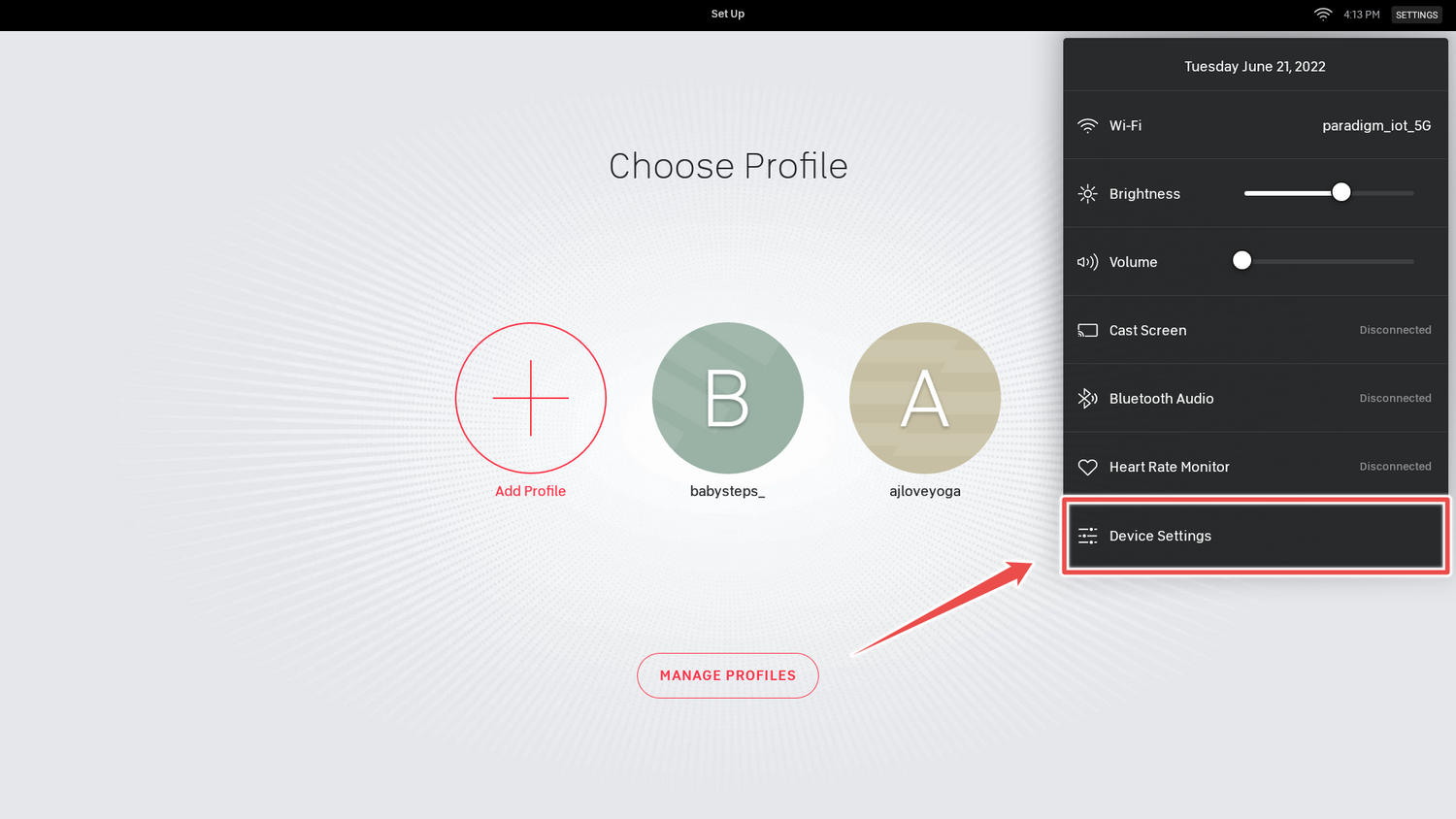
Tap 'settings' in top right corner to open the settings dialog. Next, Tap on Device Settings.
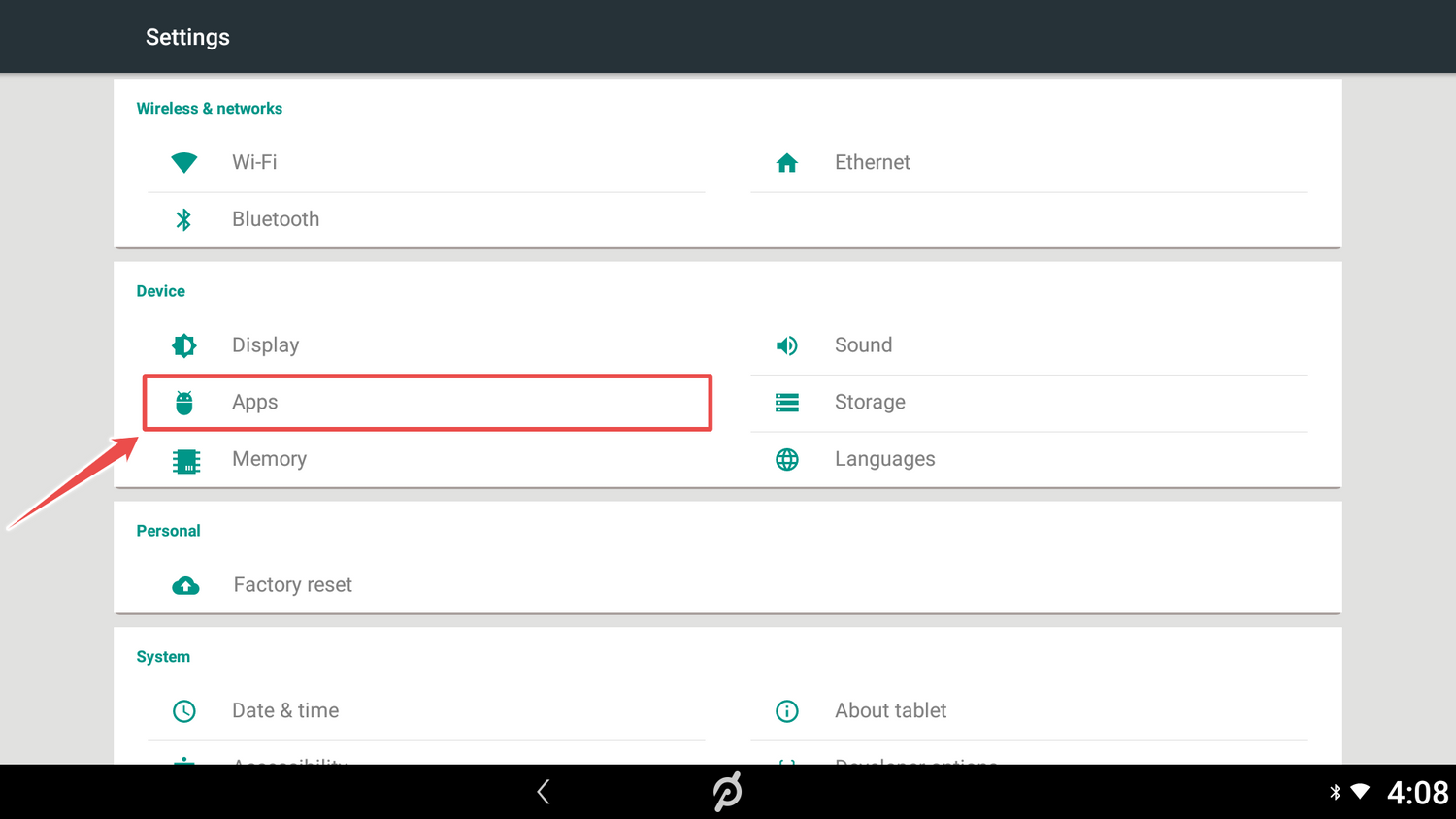
Tap on Apps.
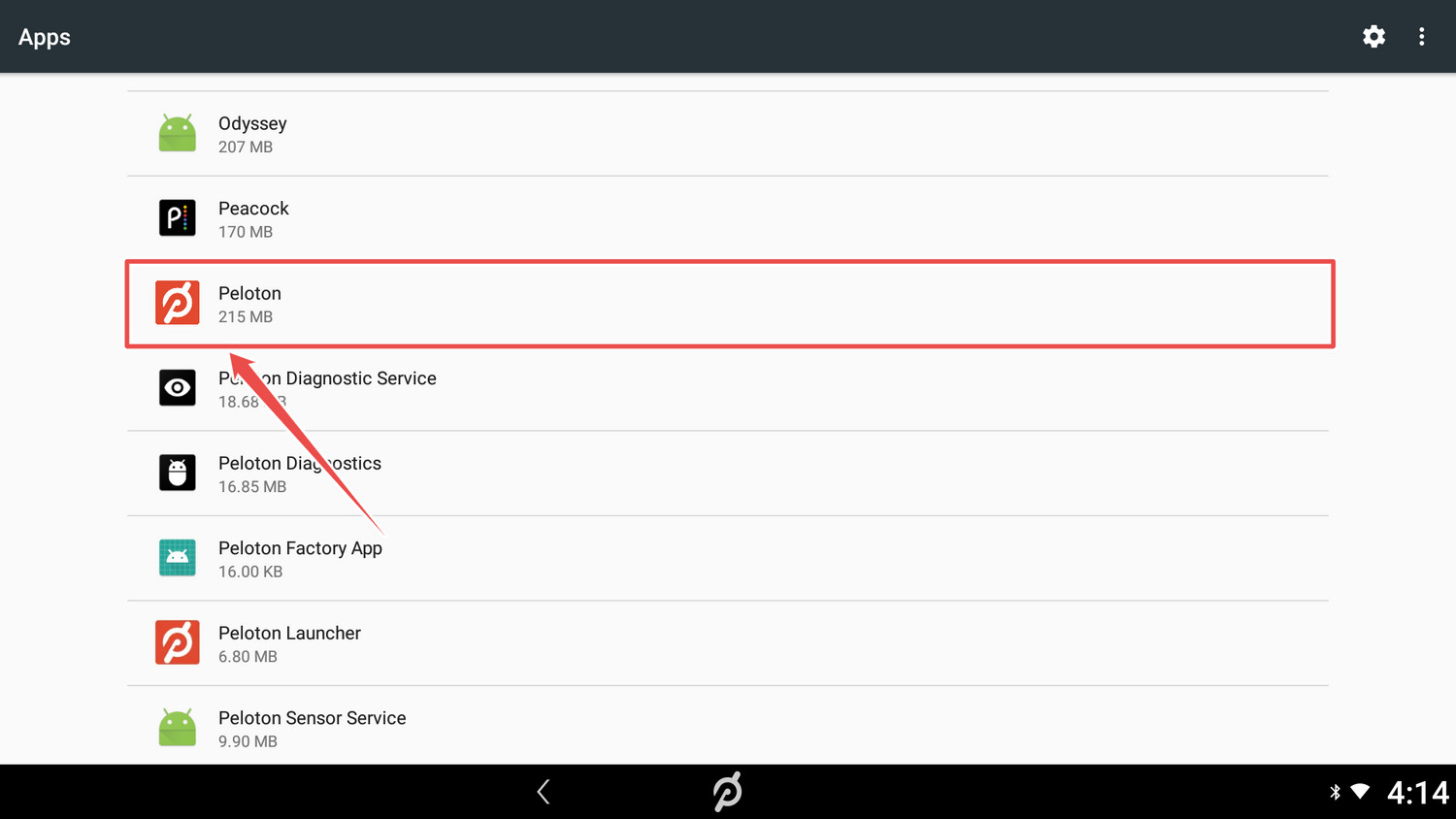
Find and tap on Peloton.
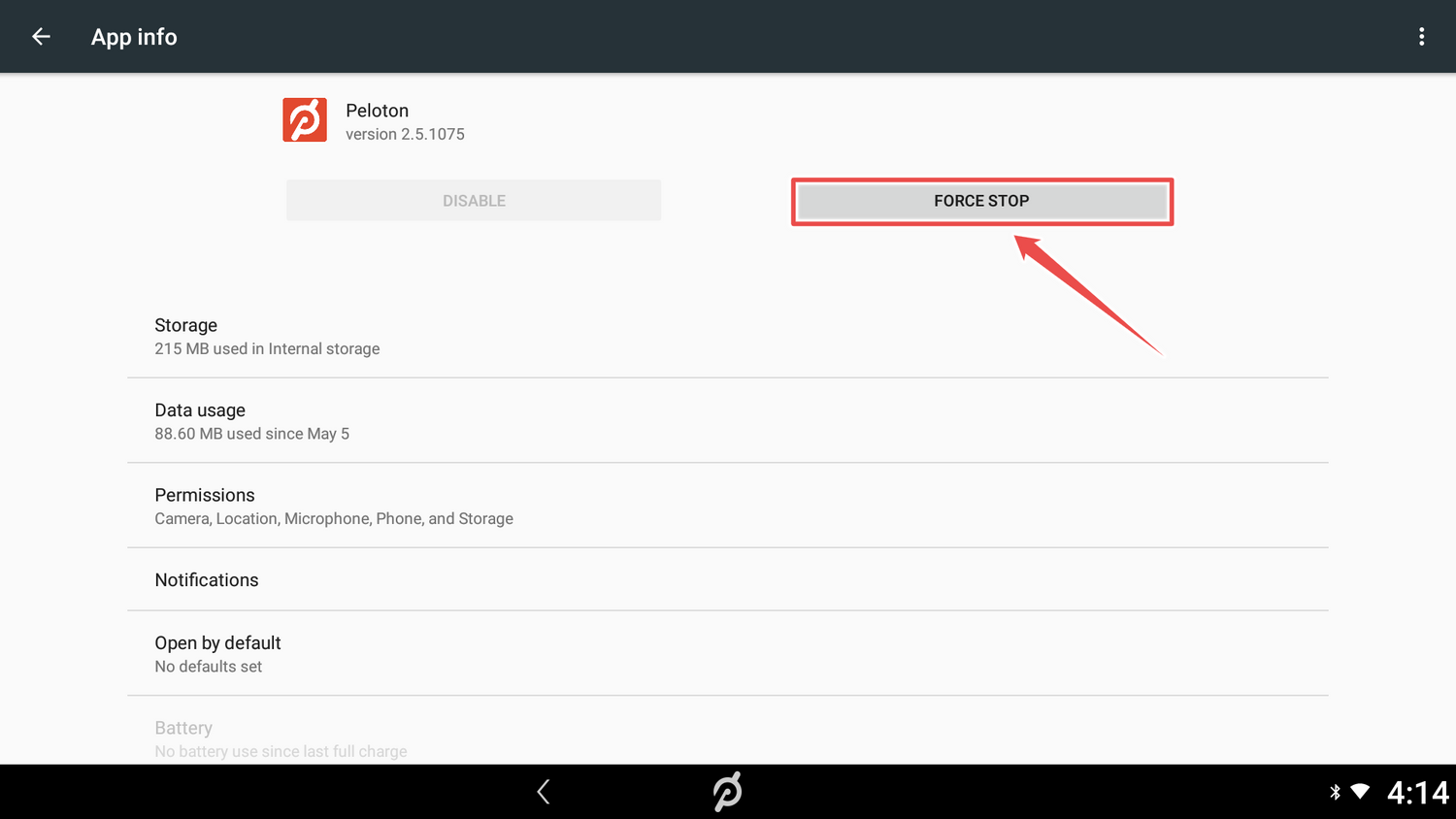
Tap on 'FORCE STOP.'
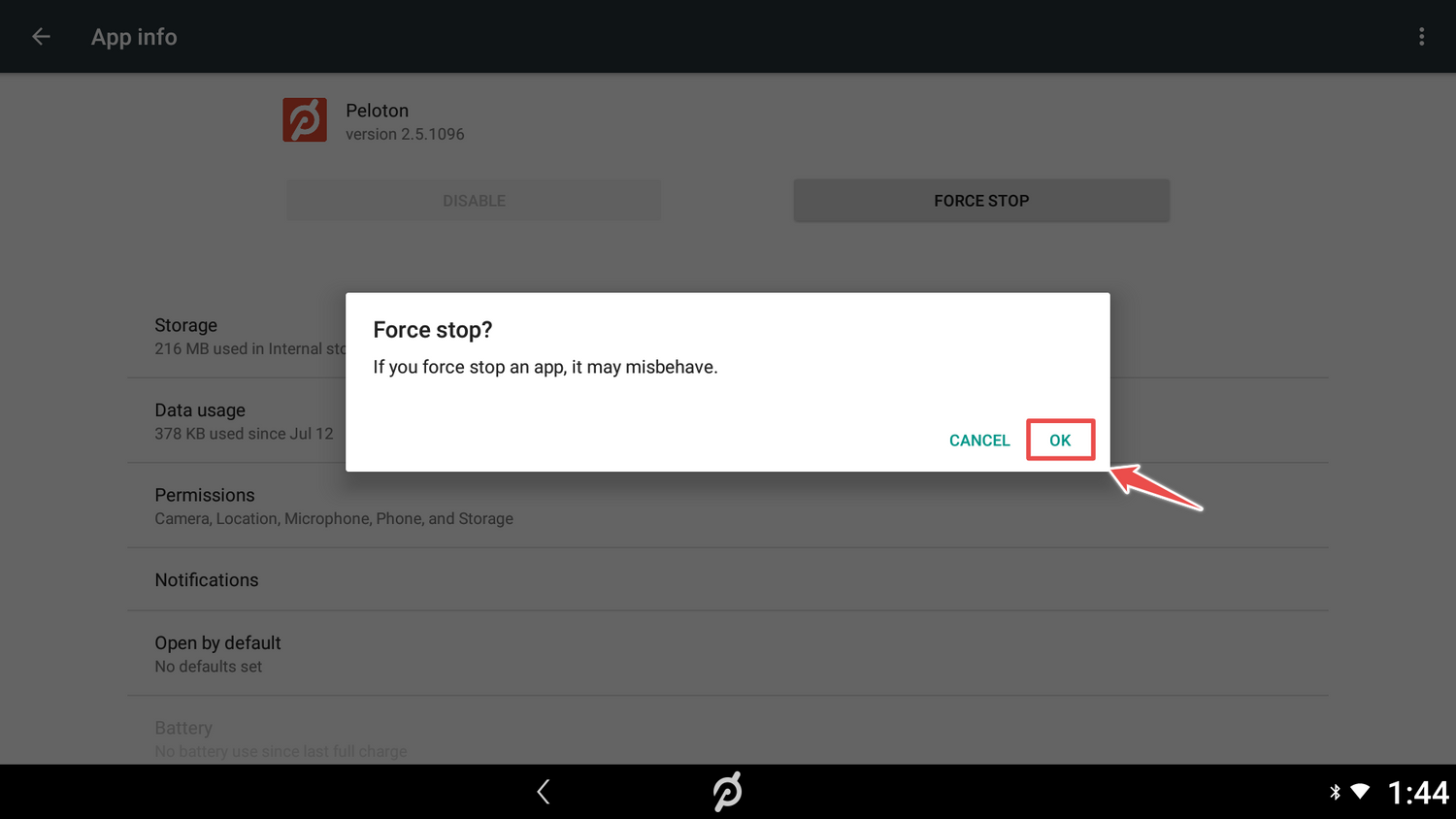
Tap on "ok."
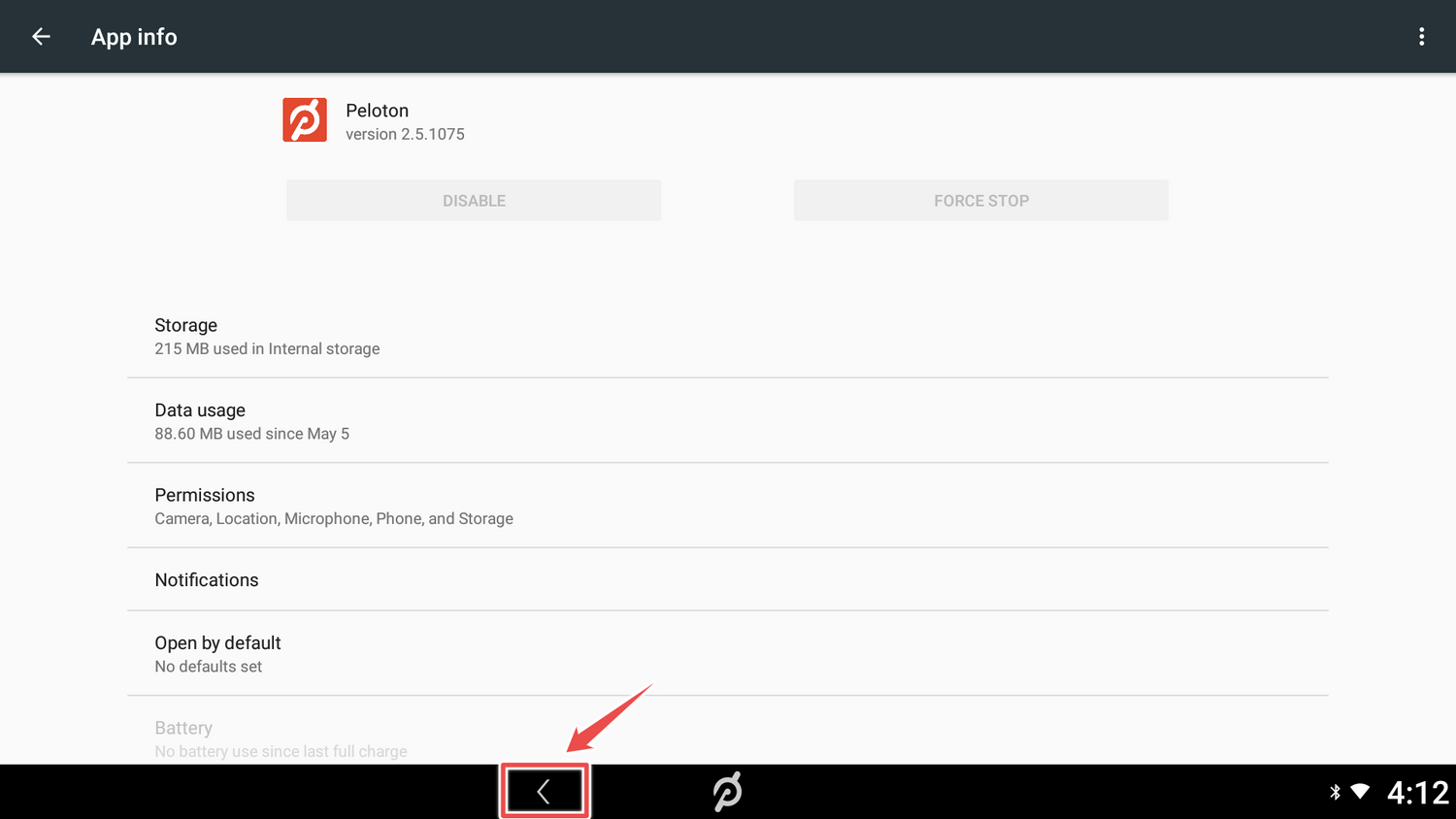
Return to device settings by tapping the back button at the bottom of the screen 2 times.
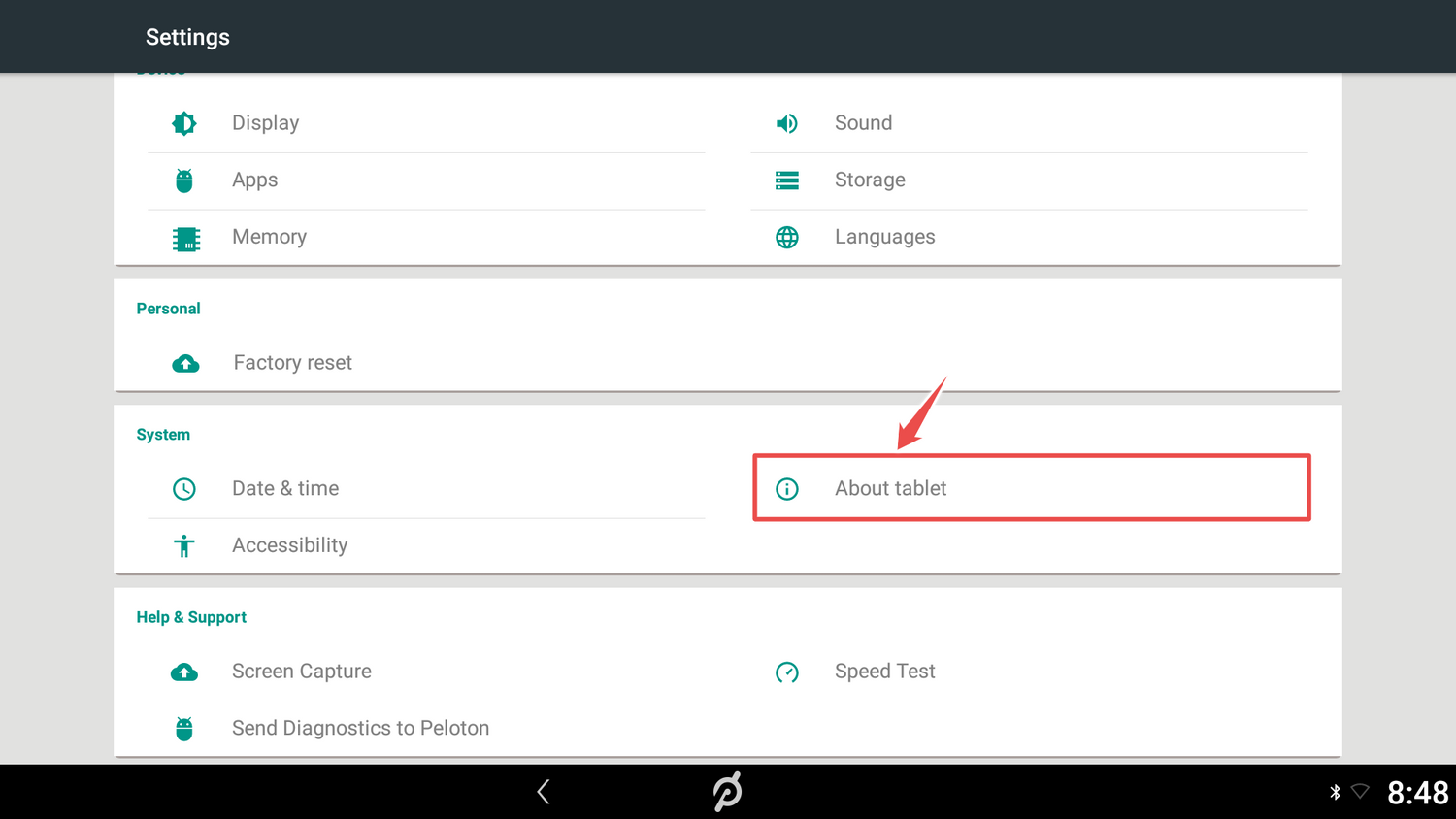
Tap on "About tablet."
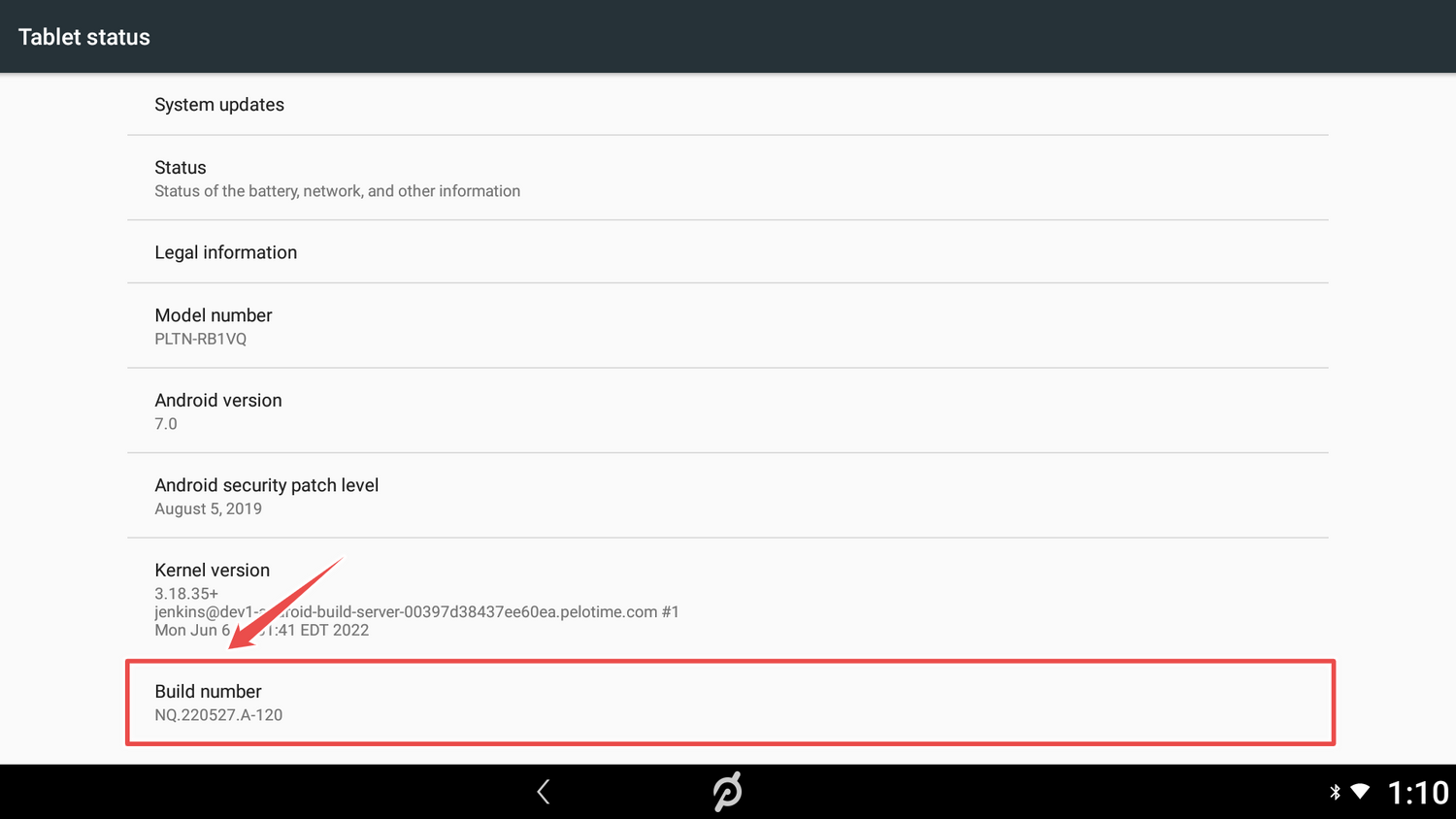
Tap on "Build number" box rapidly 7 times. Then return to device settings by tapping the back button at the bottom of the screen.
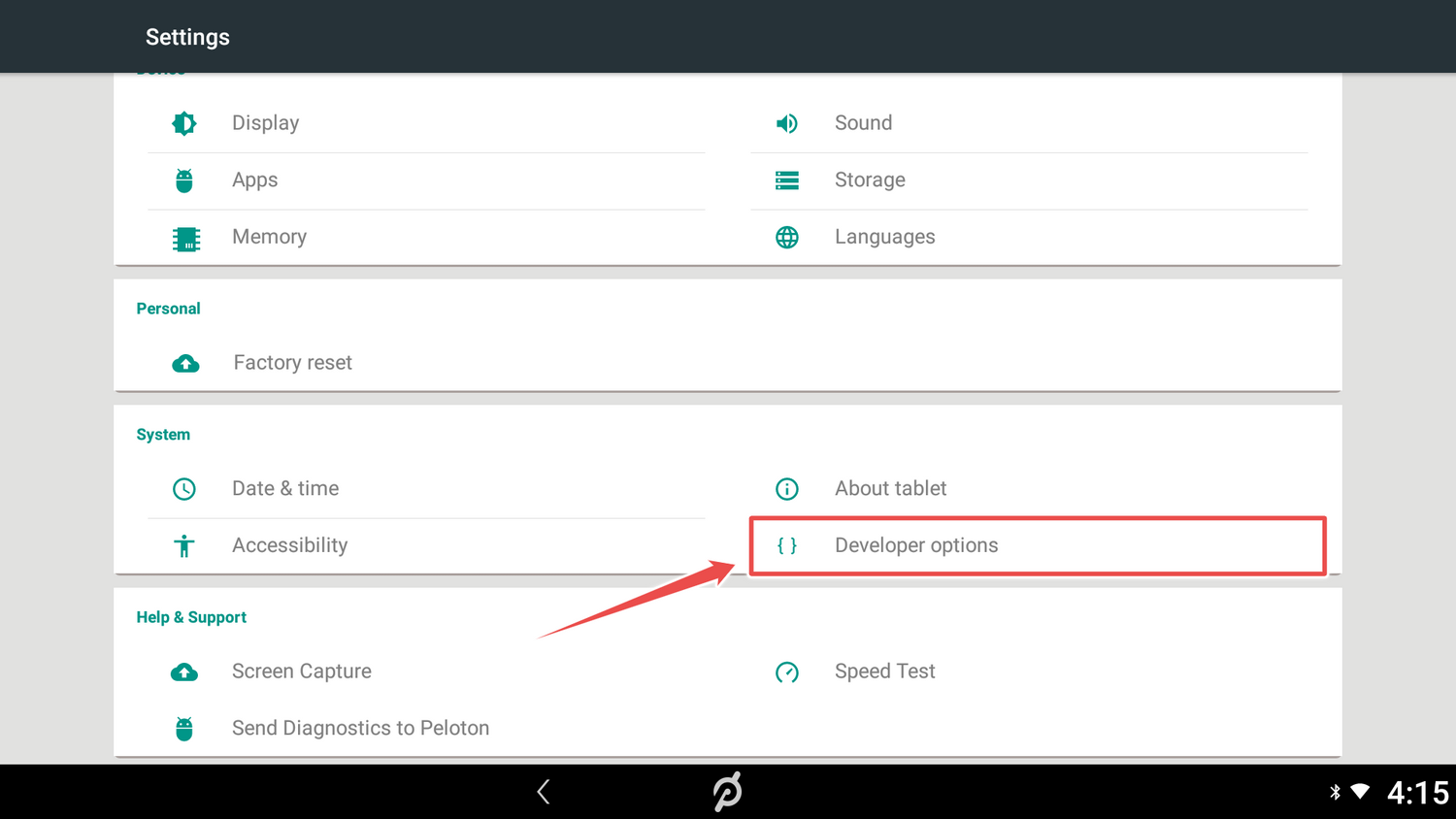
Tap on "Developer options."
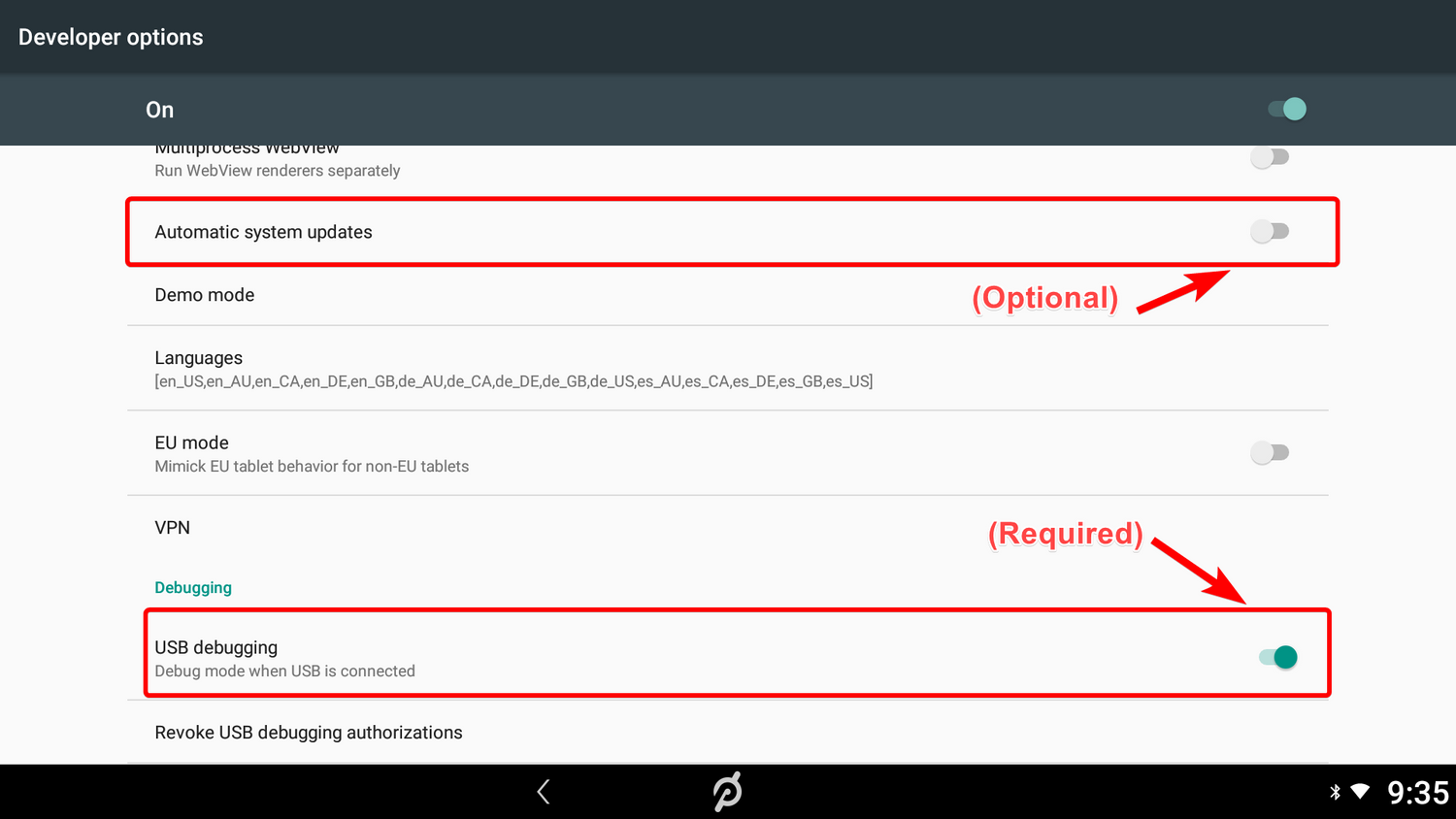
Scroll down to "USB debugging" and turn on USB debugging. (Optional) You can turn off Automatic System Updates here as well to prevent updates from potentially breaking fitswitch functionality
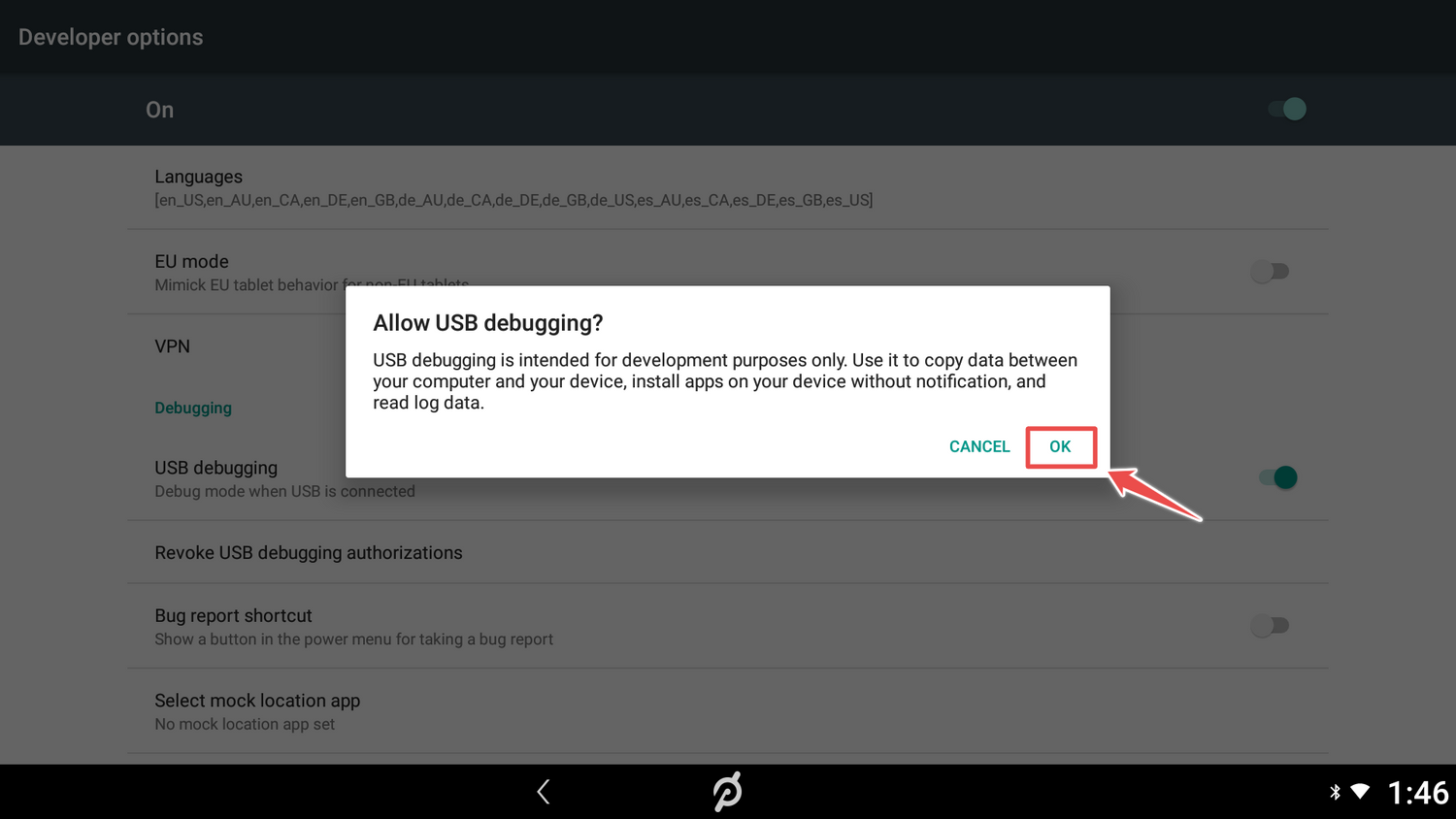
Tap on "ok."

Insert the non loop end of the velcro strap through the fitswitch as show. Make sure that the soft side is facing up. Bring the loop end of the strap close to the handles of the fitswitch.
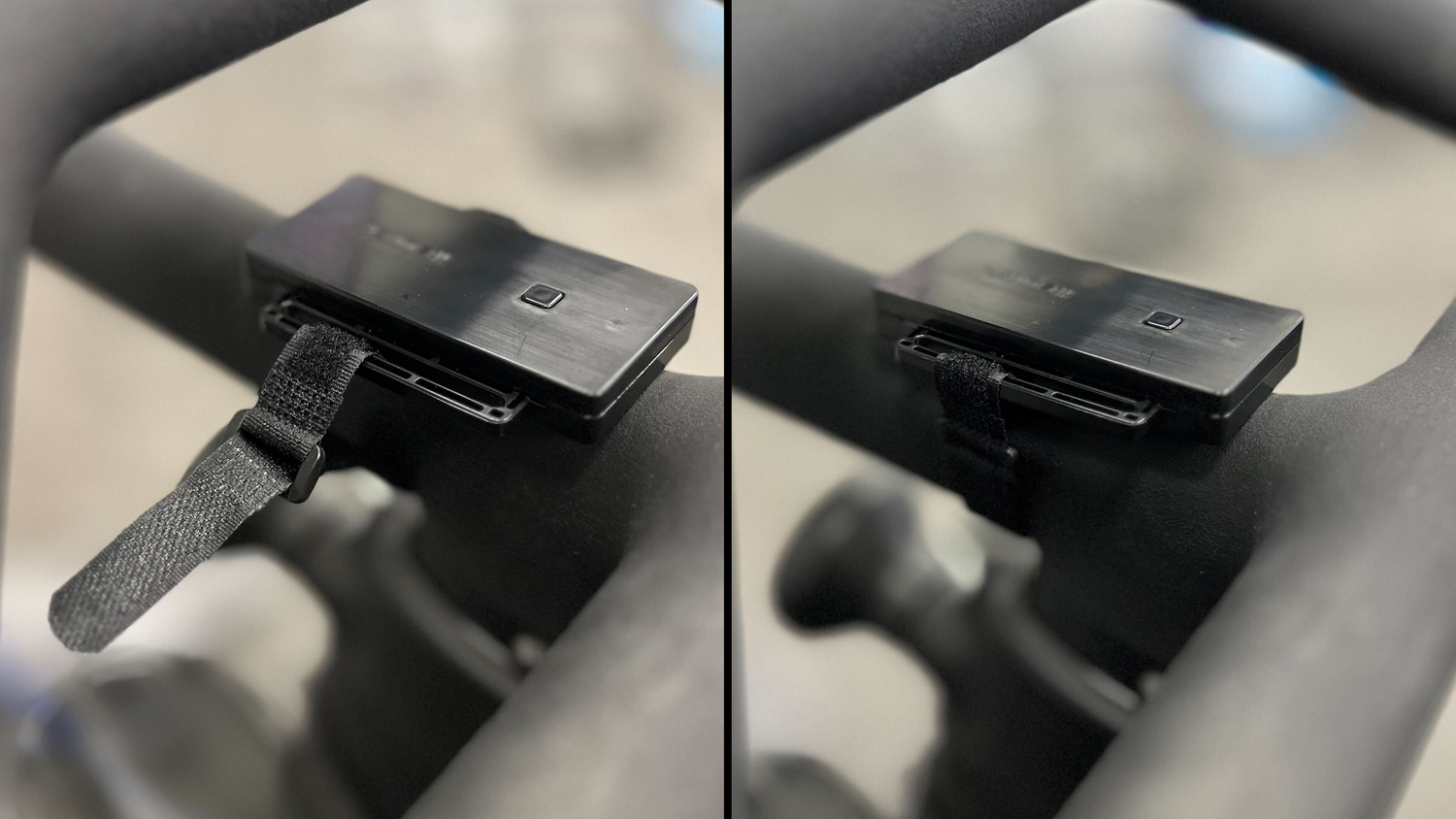
Secure the fitswitch onto your peloton using the velcro strap as shown. Make sure the device is firmly secured by the strap and does not move easily when pressing the button.
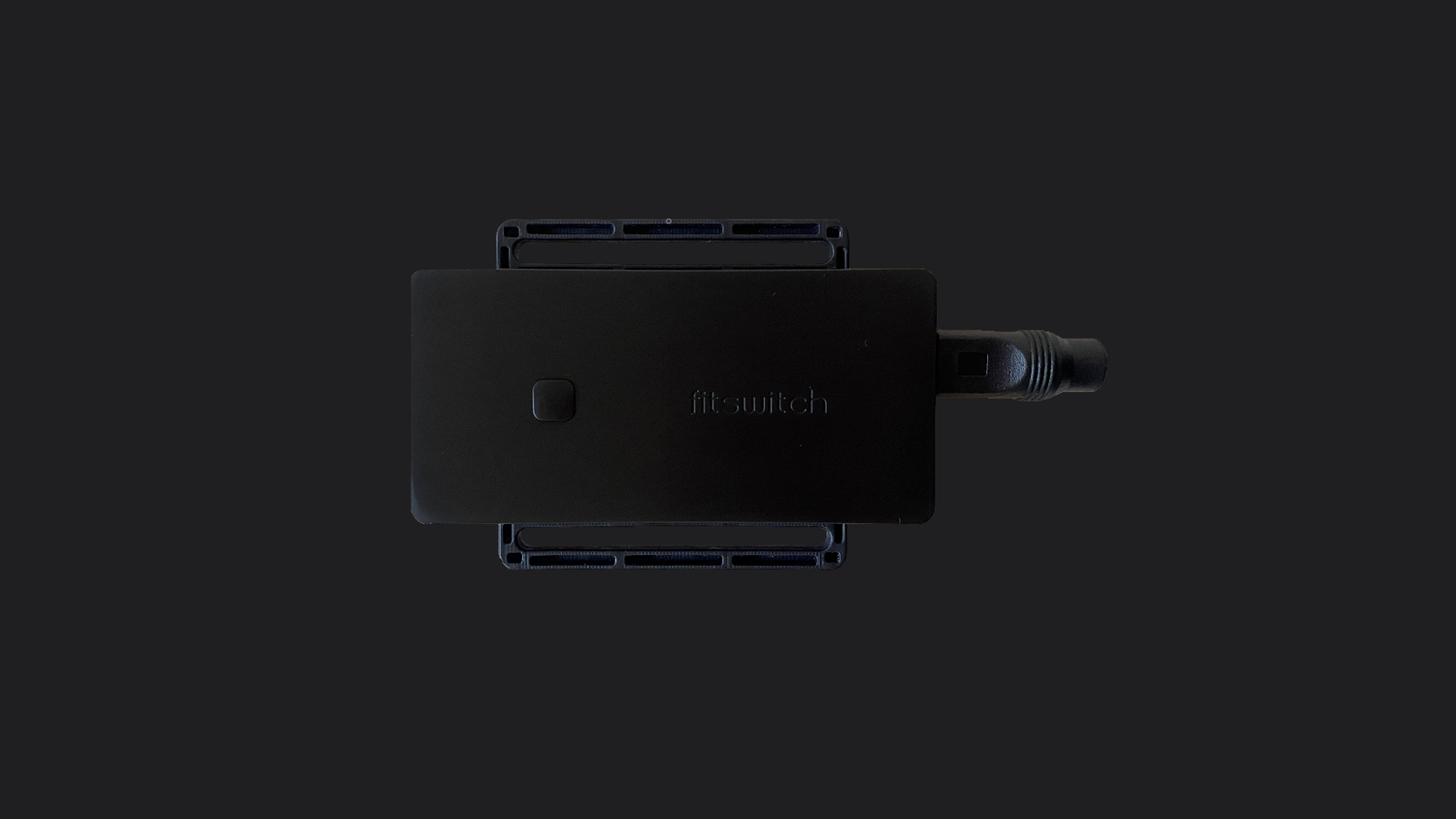
Connect power to fitswitch using the USB C end of the splitter Cable.
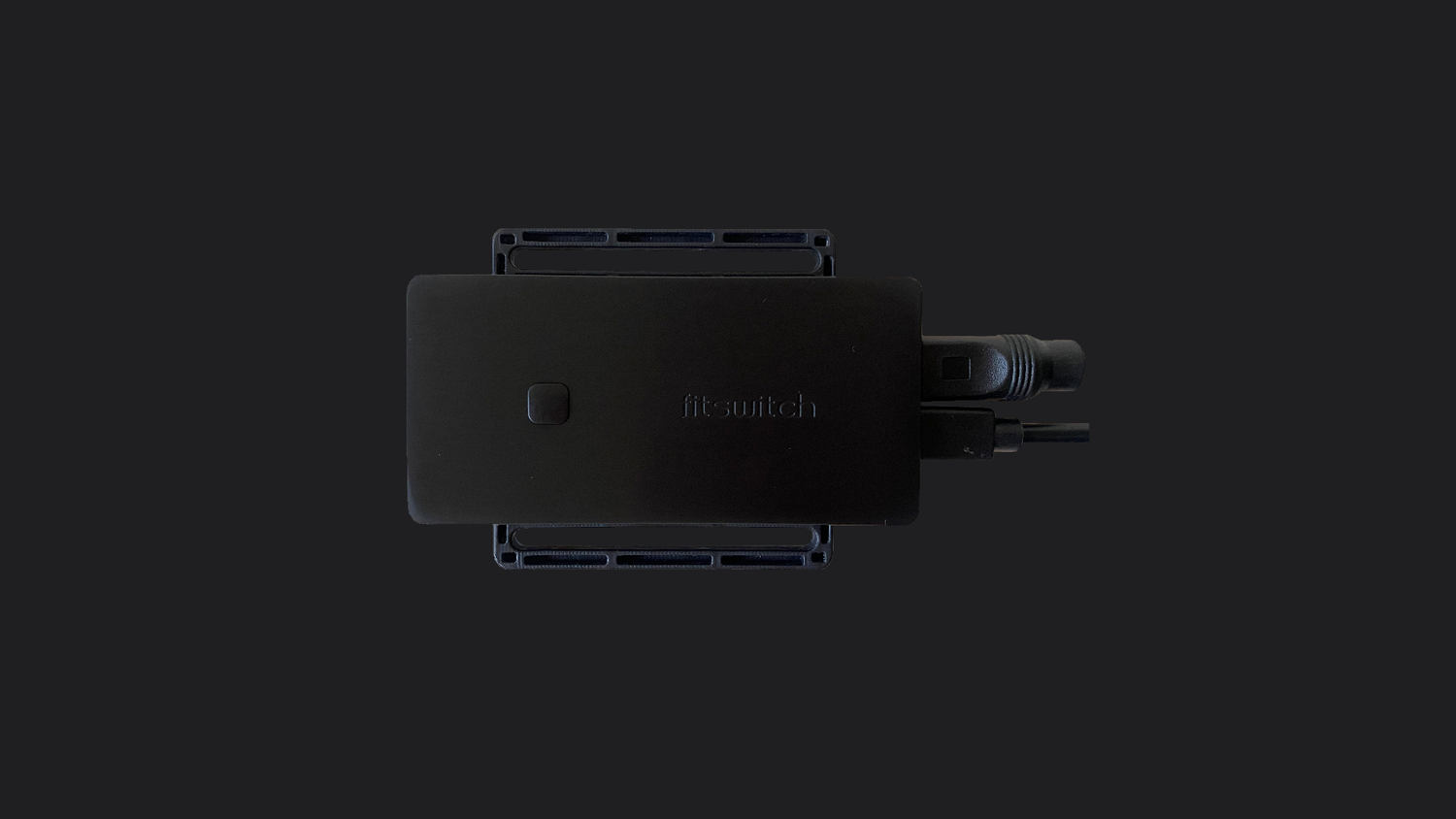
Connect micro usb to fitswitch.

Connect other end of micro usb into Peloton tablet.
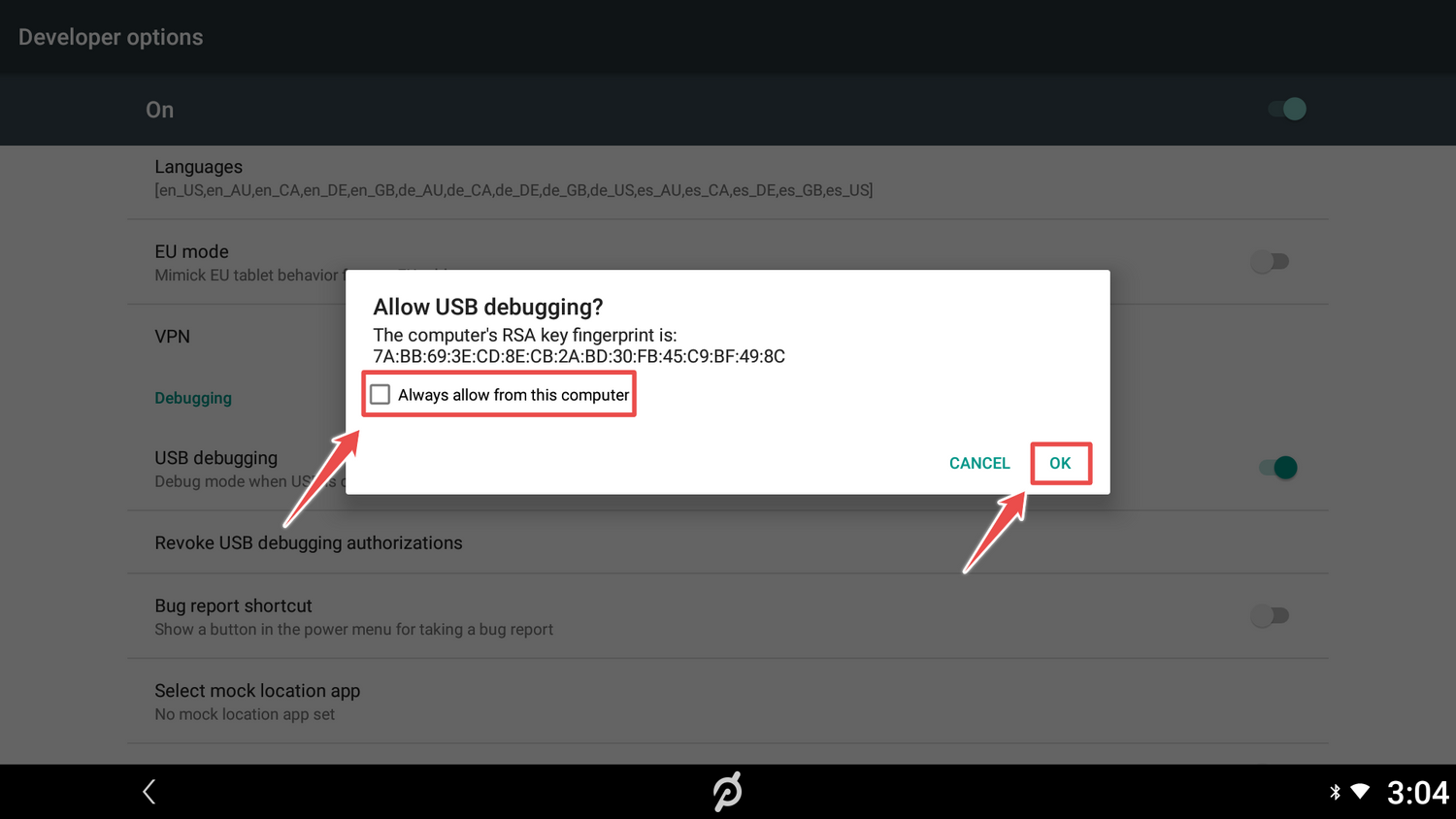
fitswitch light will glow white, once light turns purple, select "Always allow from this computer" and tap ok.

Click button to install fitswitch app on to Peloton. fitwitch light will glow blue while installing and green when complete, process should take about 5 seconds. fitswitch app will launch automatically.
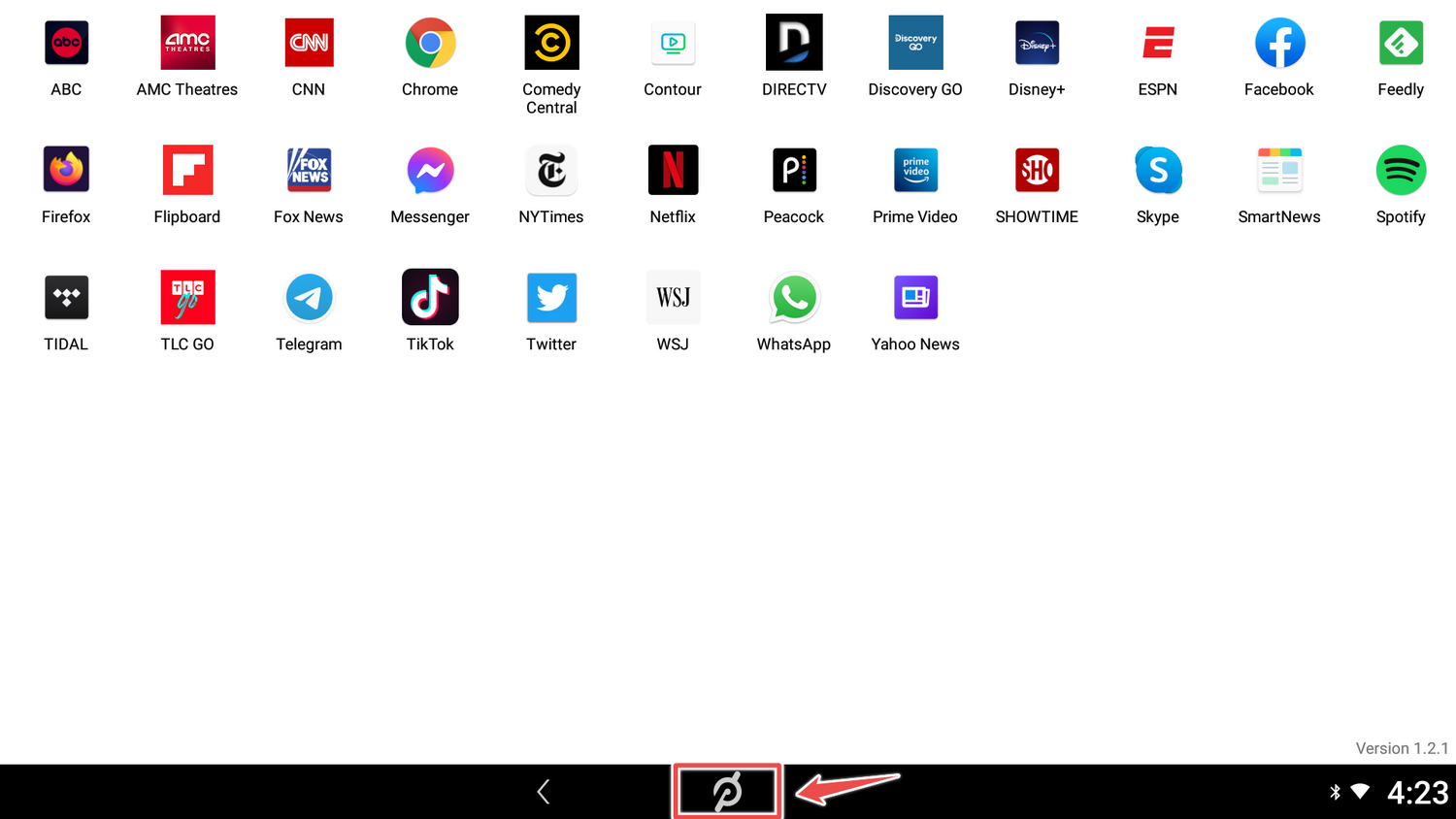
Download apps by clickong on their icon. To return to the Peloton app tap the "P" at the bottom of the screen.
1
/
of
20