Peloton Tread Install Instructions
Approximate installation time: 6 min.
*Must have an initial Peloton subscription in order to install Fitswitch and associated apps*
Installation Video

Connect the Peloton power cable into the provided power splitter cable. Connect the barrel power connector into the Peloton. Turn Peloton on. NOTE: If your device was shipped with a USB-C to USB-A cable and wall power adapter, this step will be skipped.
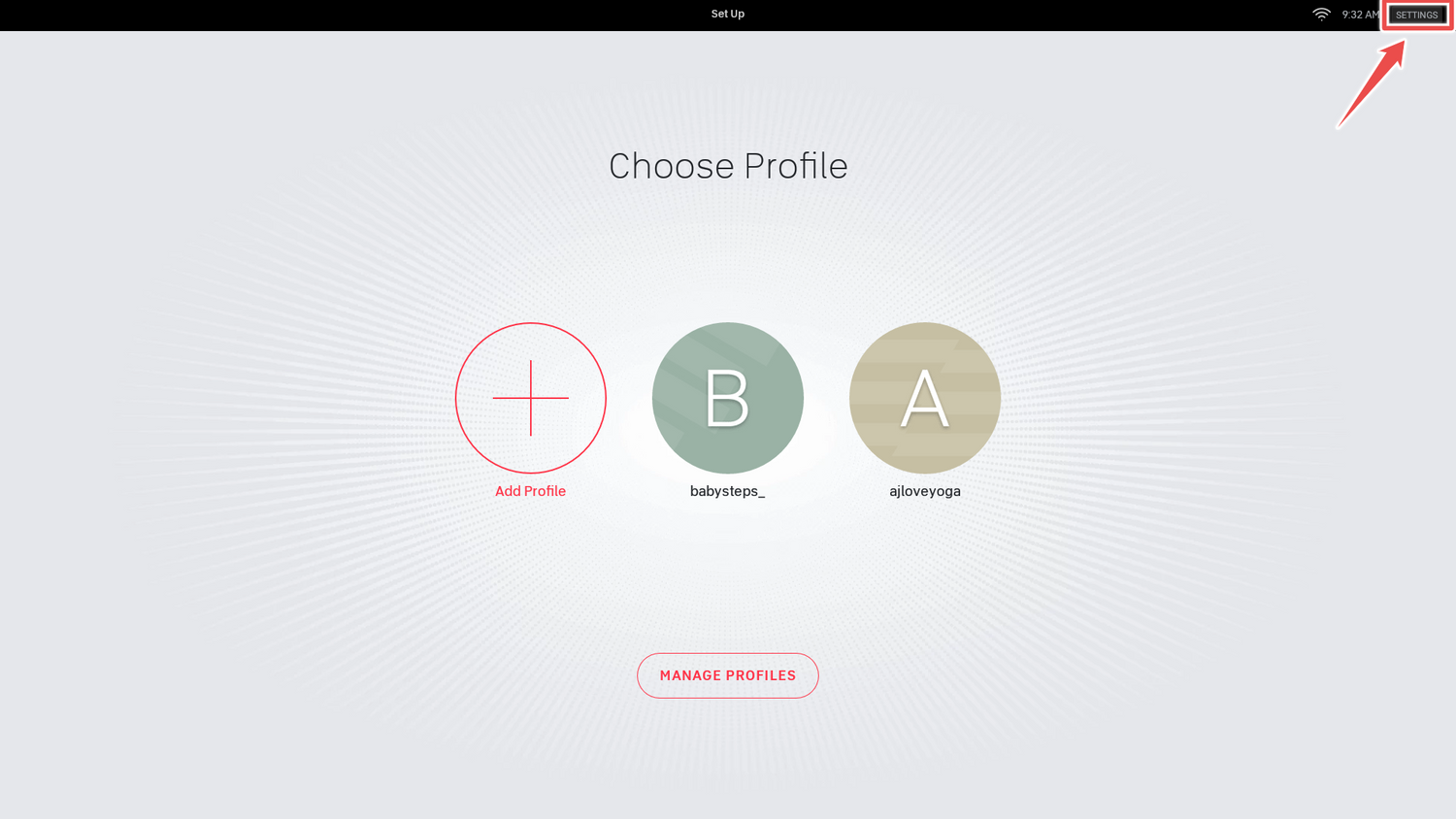
Tap 'settings' in top right corner.
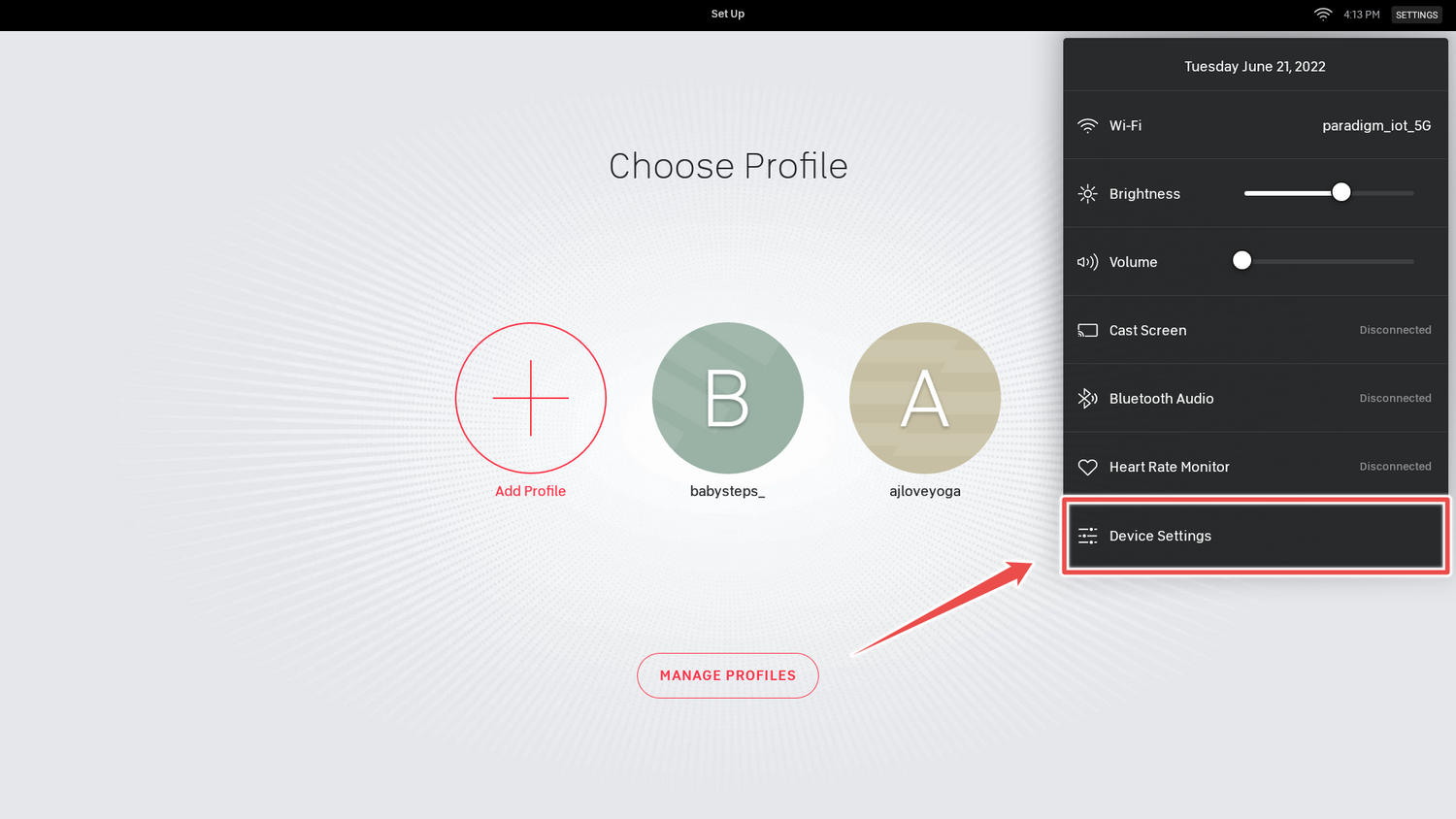
Tap on Device Settings.
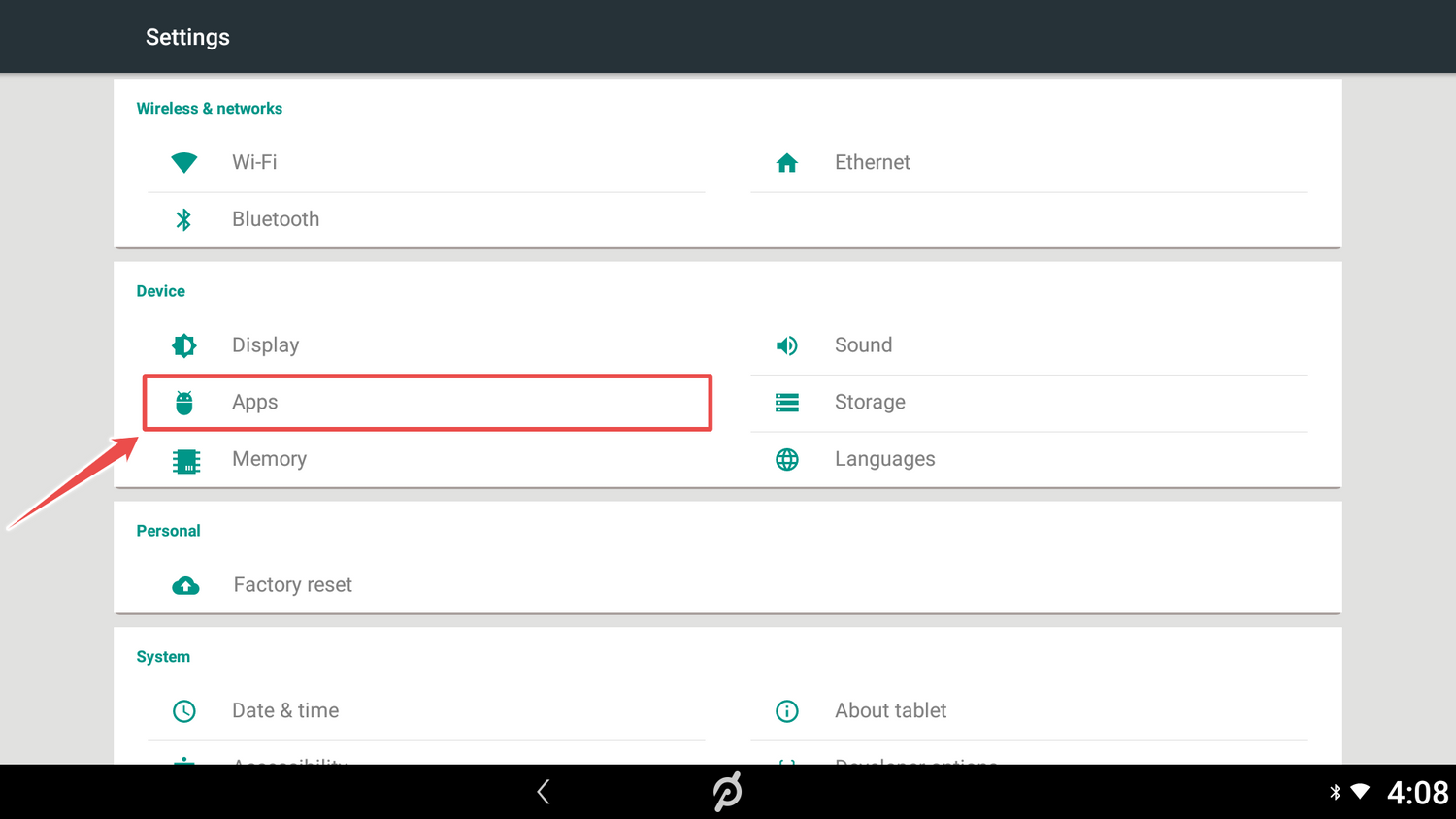
Tap on Apps.
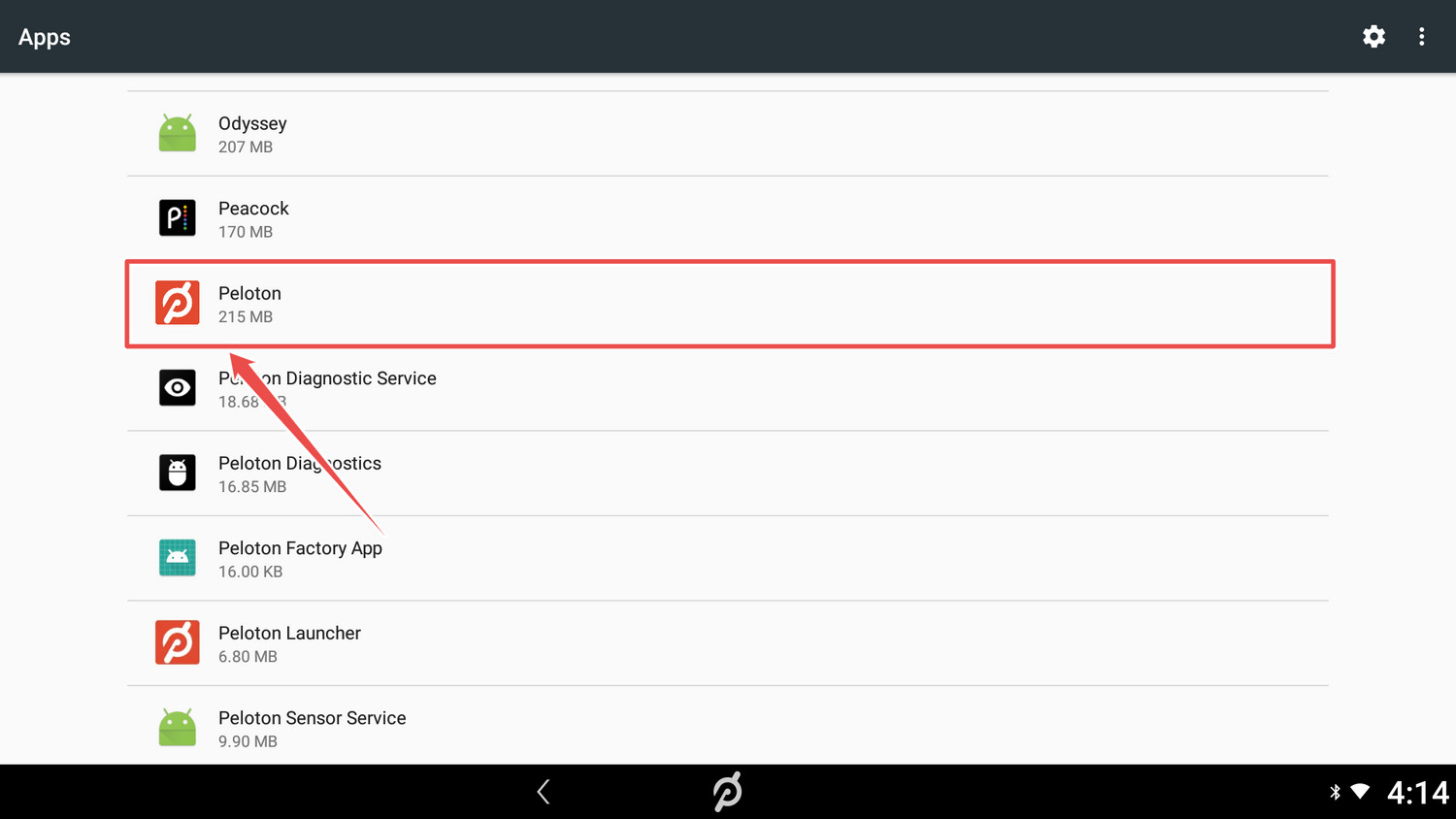
Find and tap on Peloton.
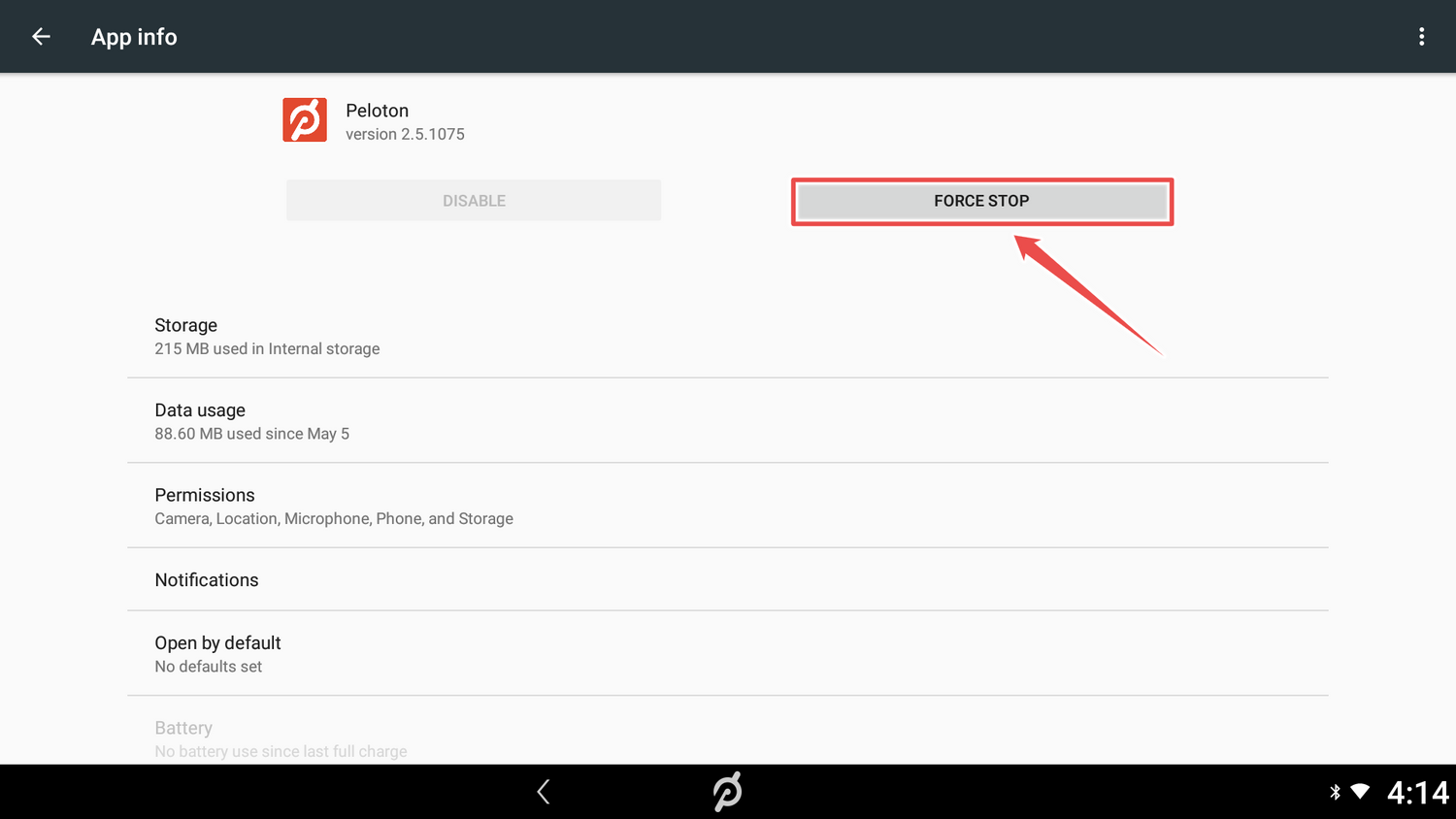
Tap on 'FORCE STOP.'
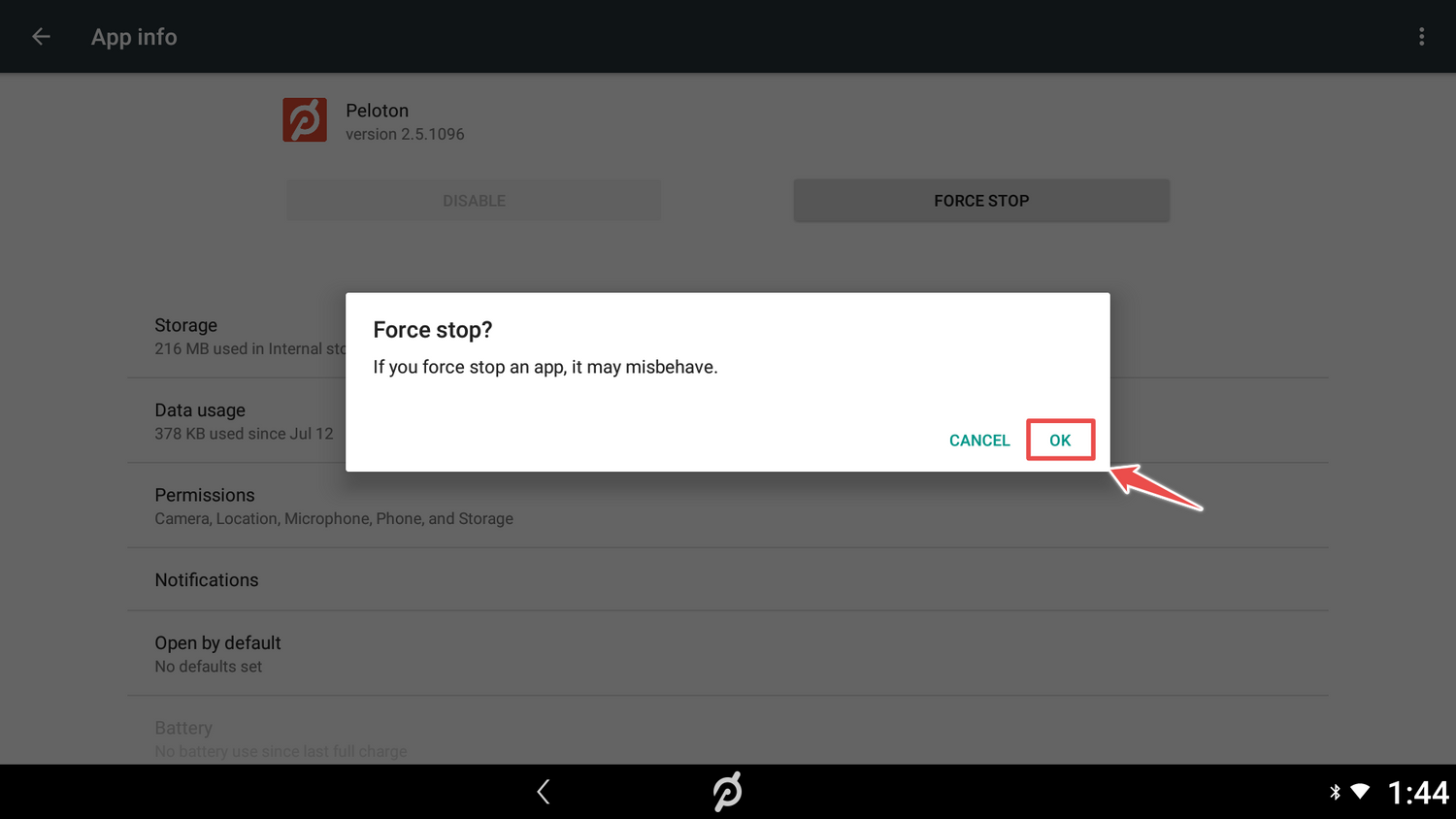
Tap on "ok."
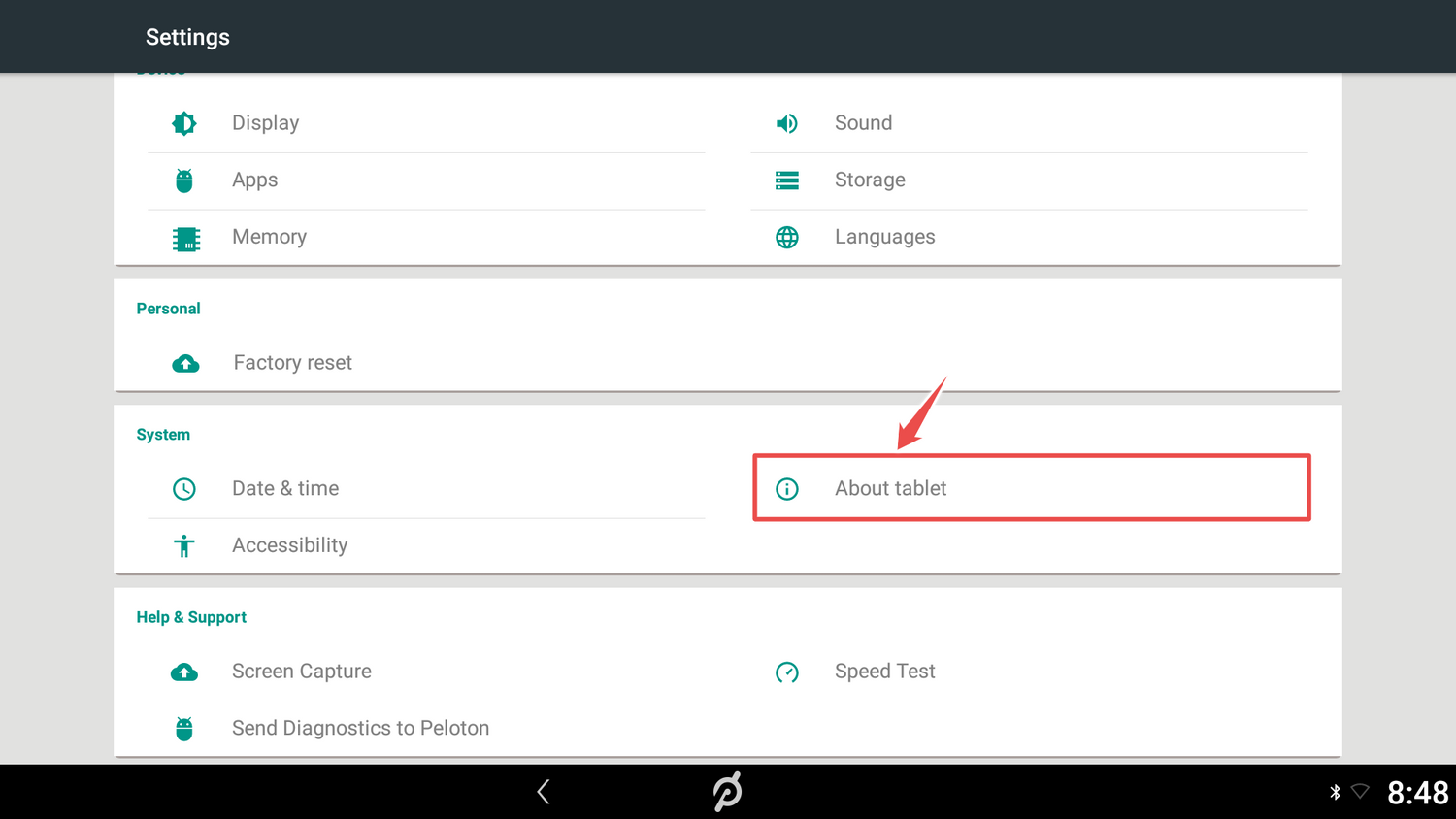
Return to settings by tapping on the arrow at the bottom of the screen and tap on "About tablet."
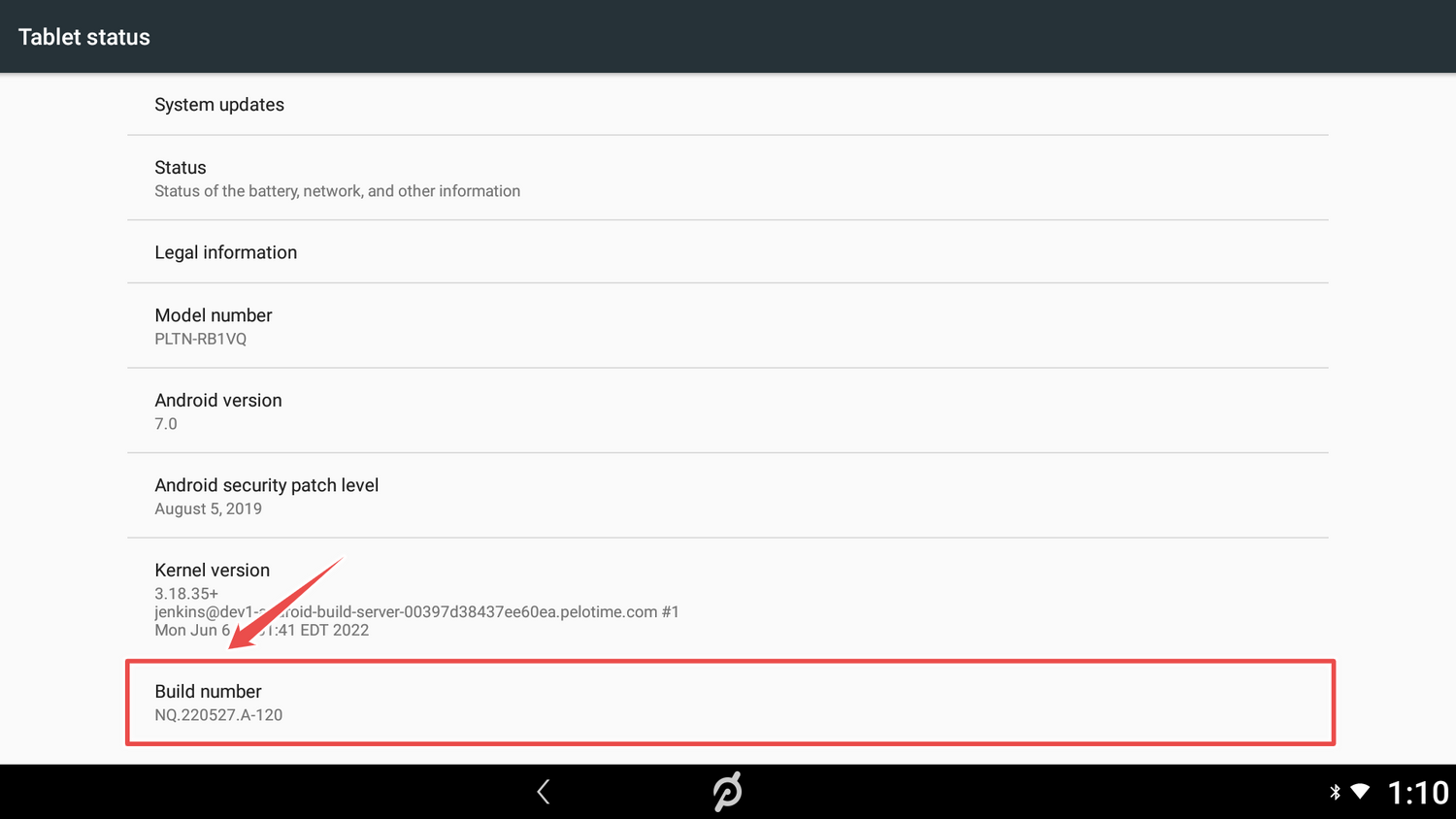
Tap on "Build number" box rapidly 7 times.
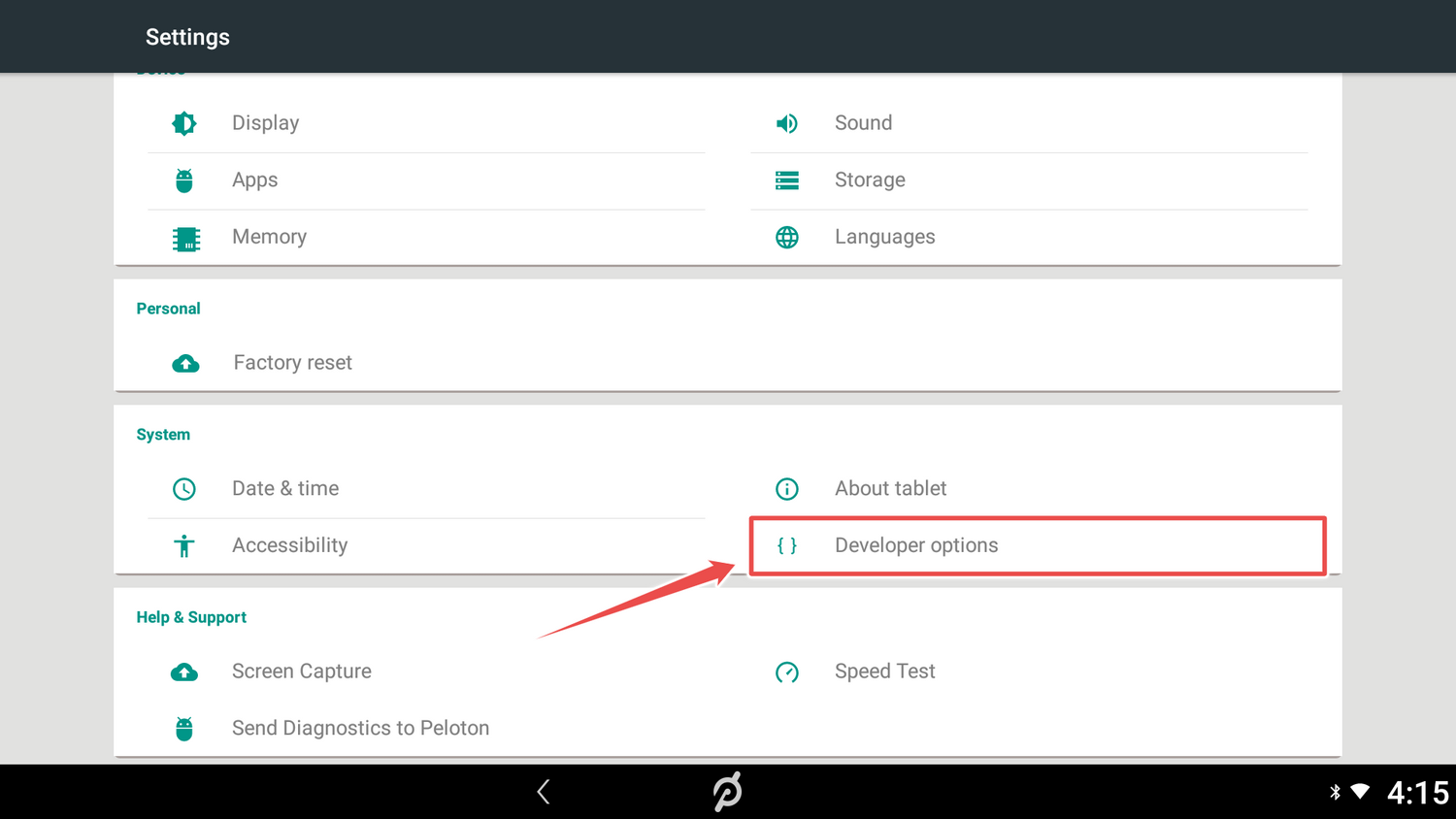
Return to settings by tapping on the arrow at the bottom of the screen and tap on "Developer options."
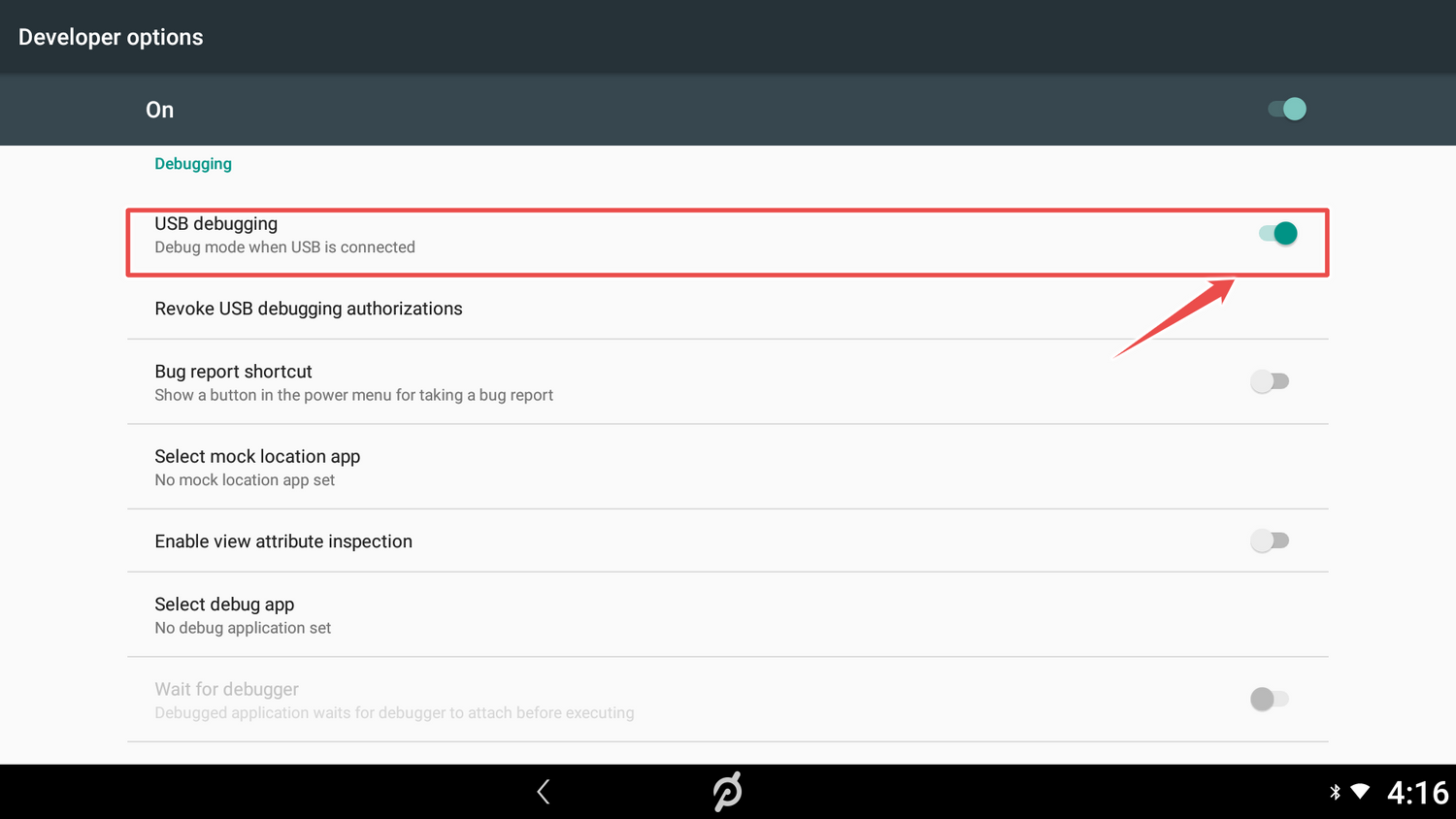
Scroll down to "USB debugging" and turn on.
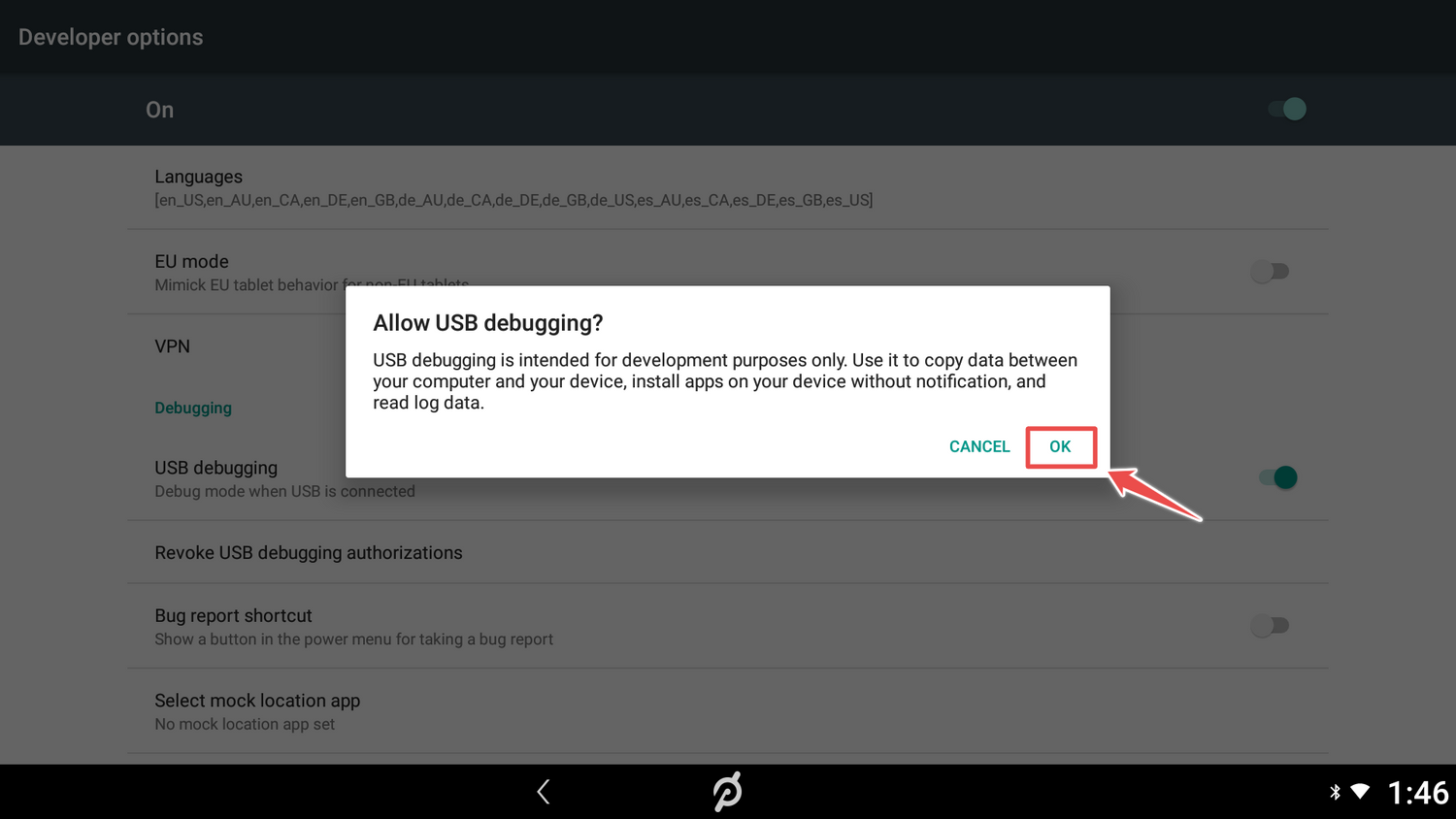
Tap on "ok."
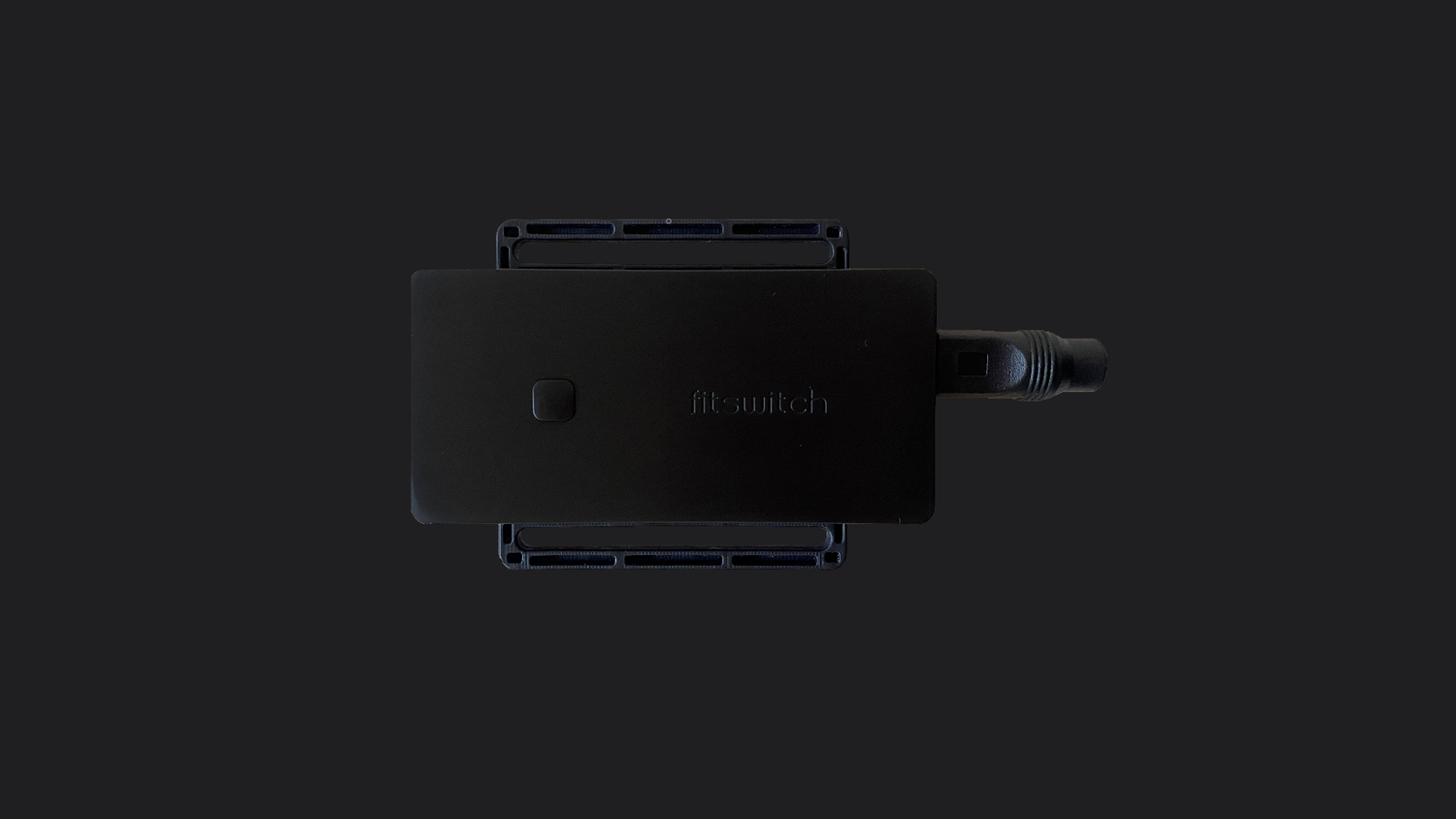
Connect power to fitswitch using the DC splitter Cable. NOTE: If your device was shipped with a USB-C to USB-A cable and wall power adapter, use the cable and power adapter to power the device via an outlet.
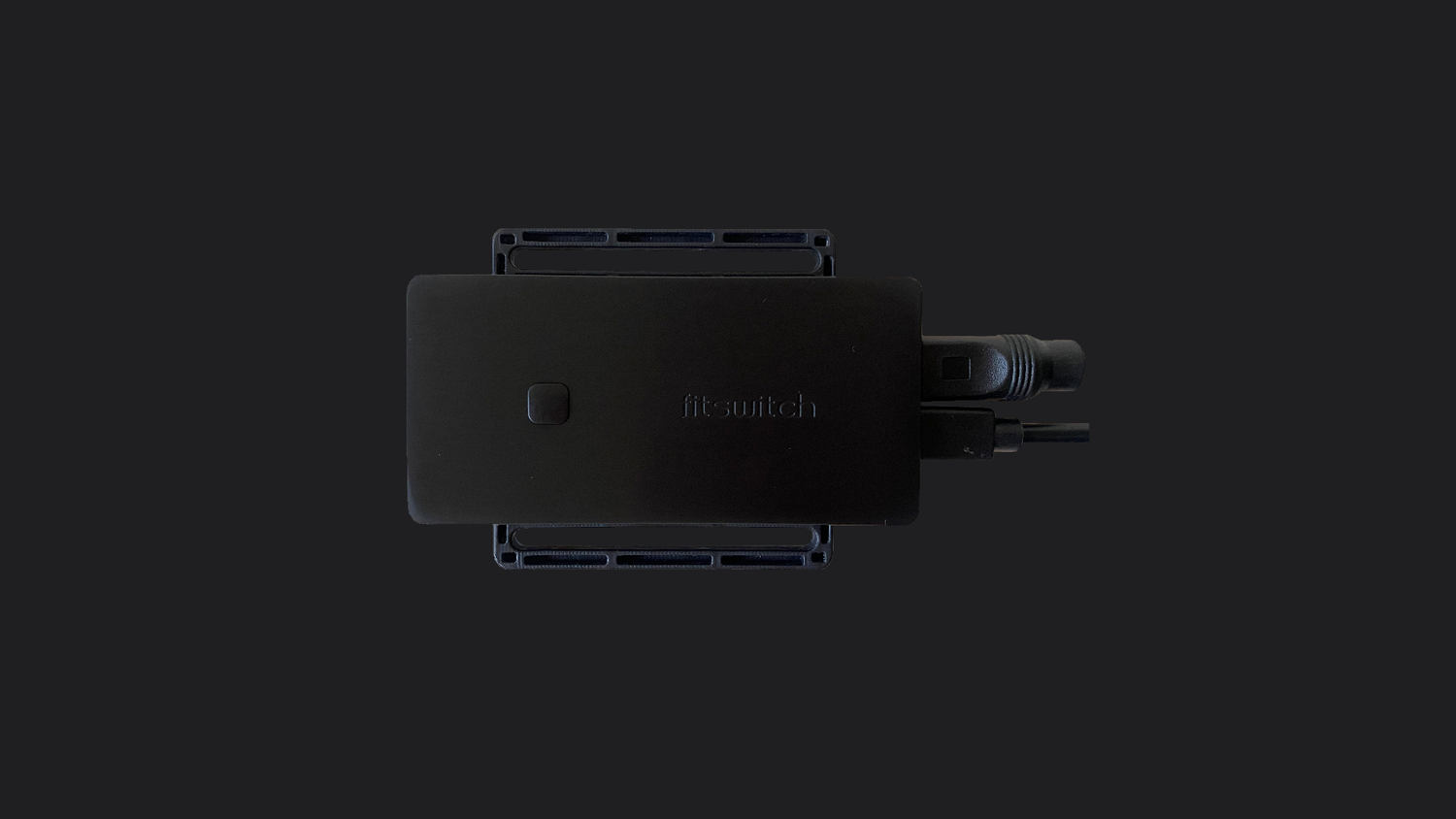
Connect micro usb to fitswitch.
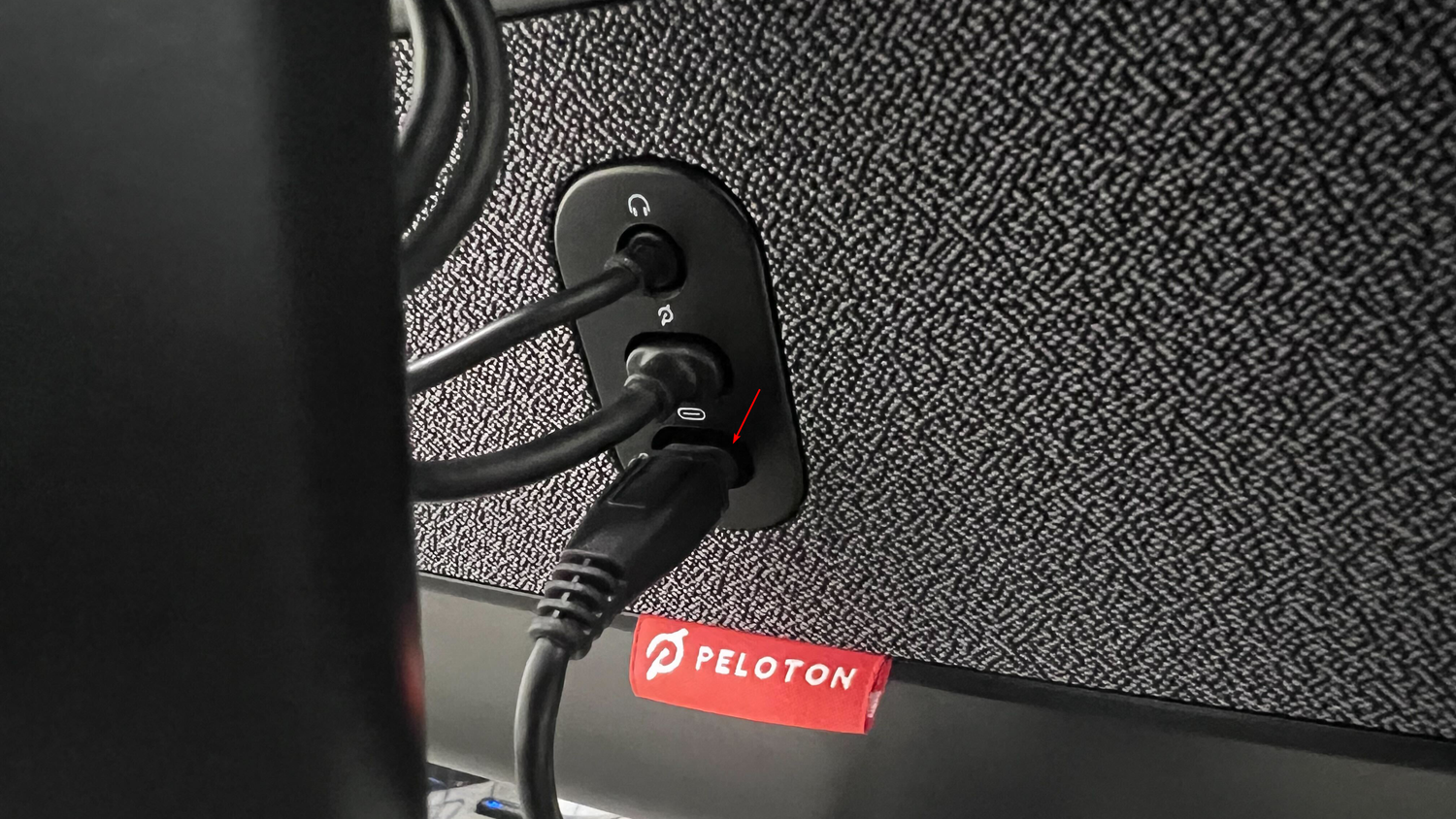
Connect other end of micro usb into Peloton tablet.
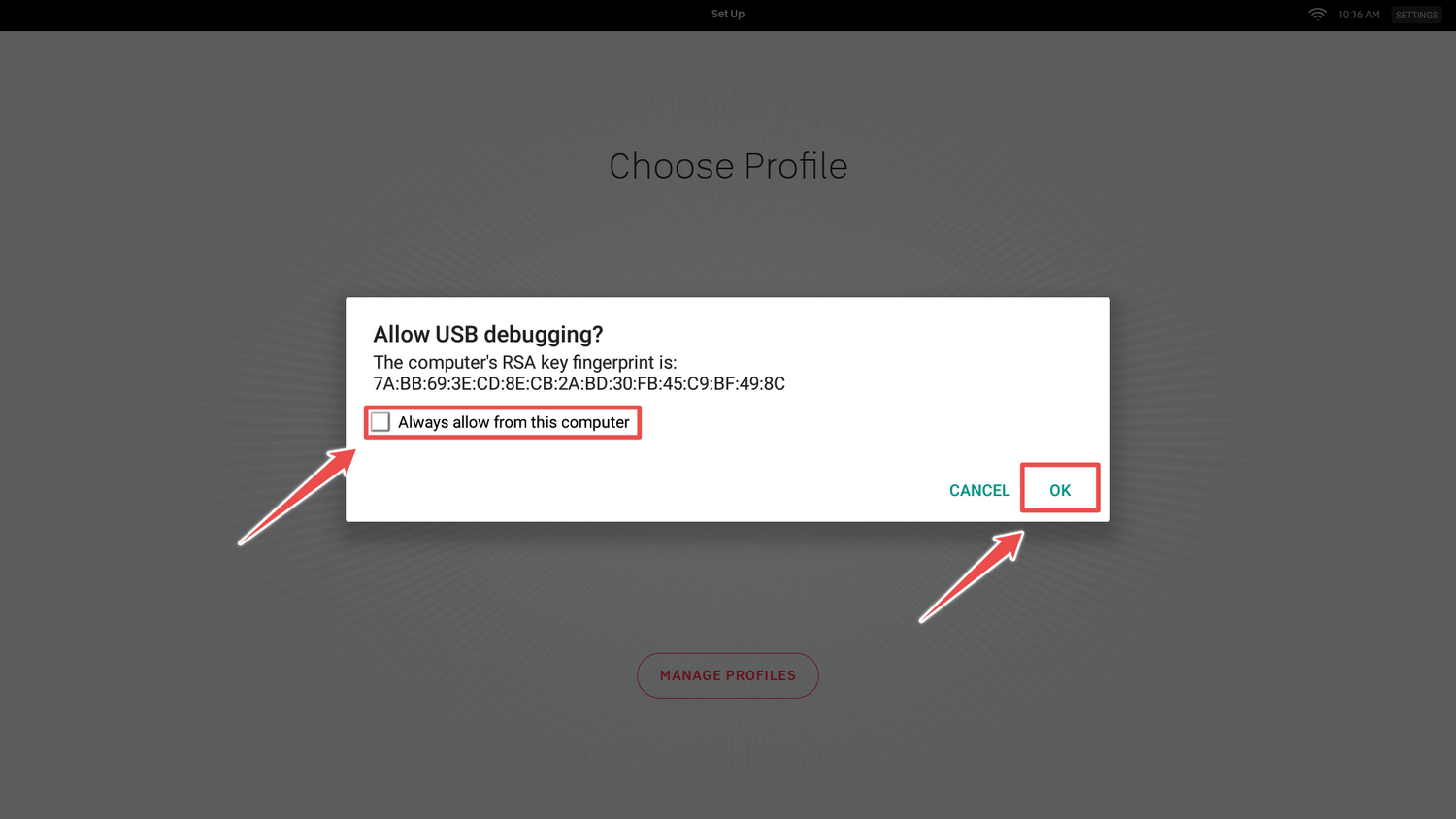
fitswitch light will glow white, once light turns purple, select "Always allow from this computer" and tap ok.

Click button to install fitswitch app on to Peloton. fitwitch light will glow purple while installing and green when complete. fitswitch app will launch automatically.
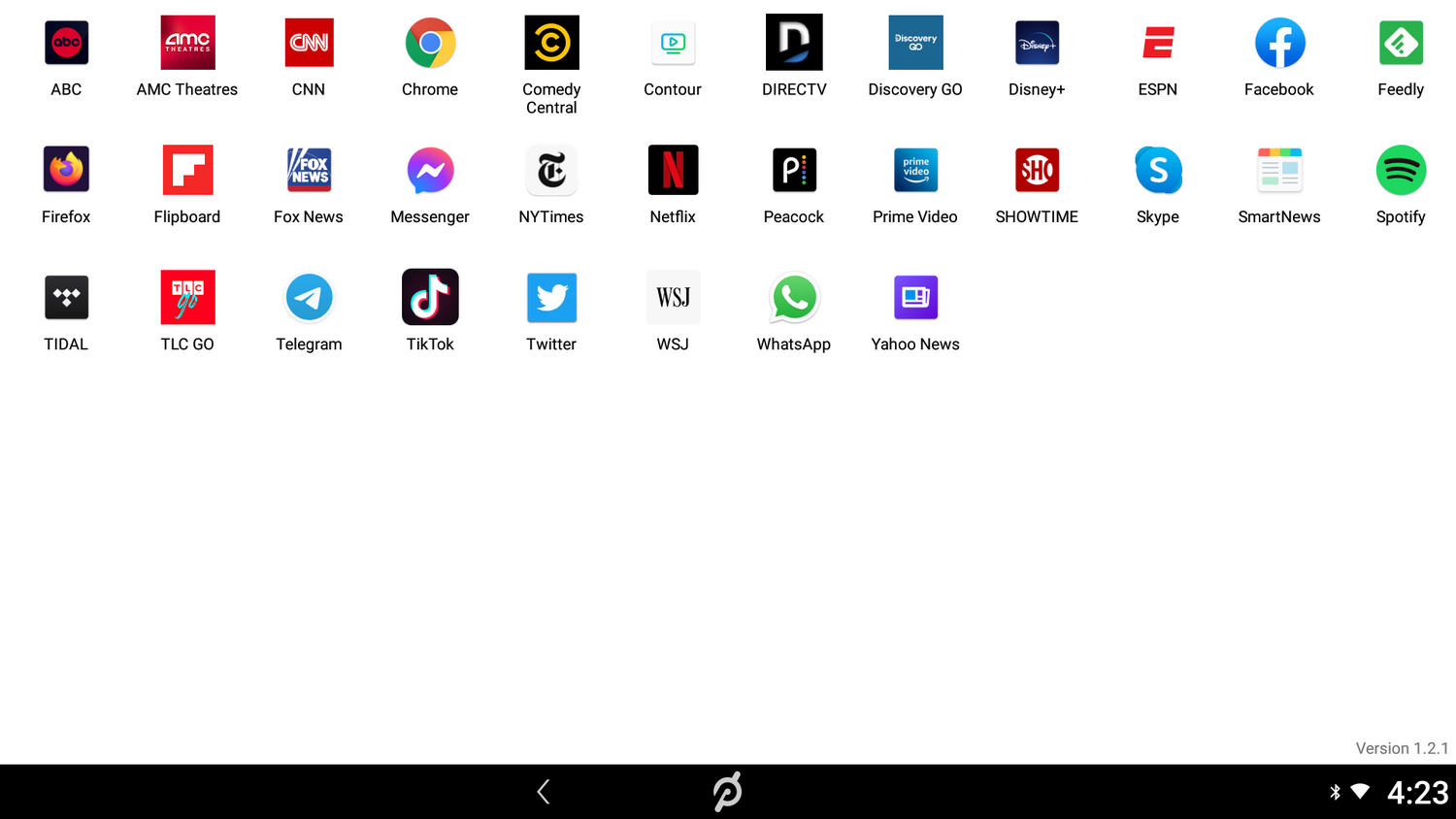
Download apps by clicking on their icon. Now, start watching!
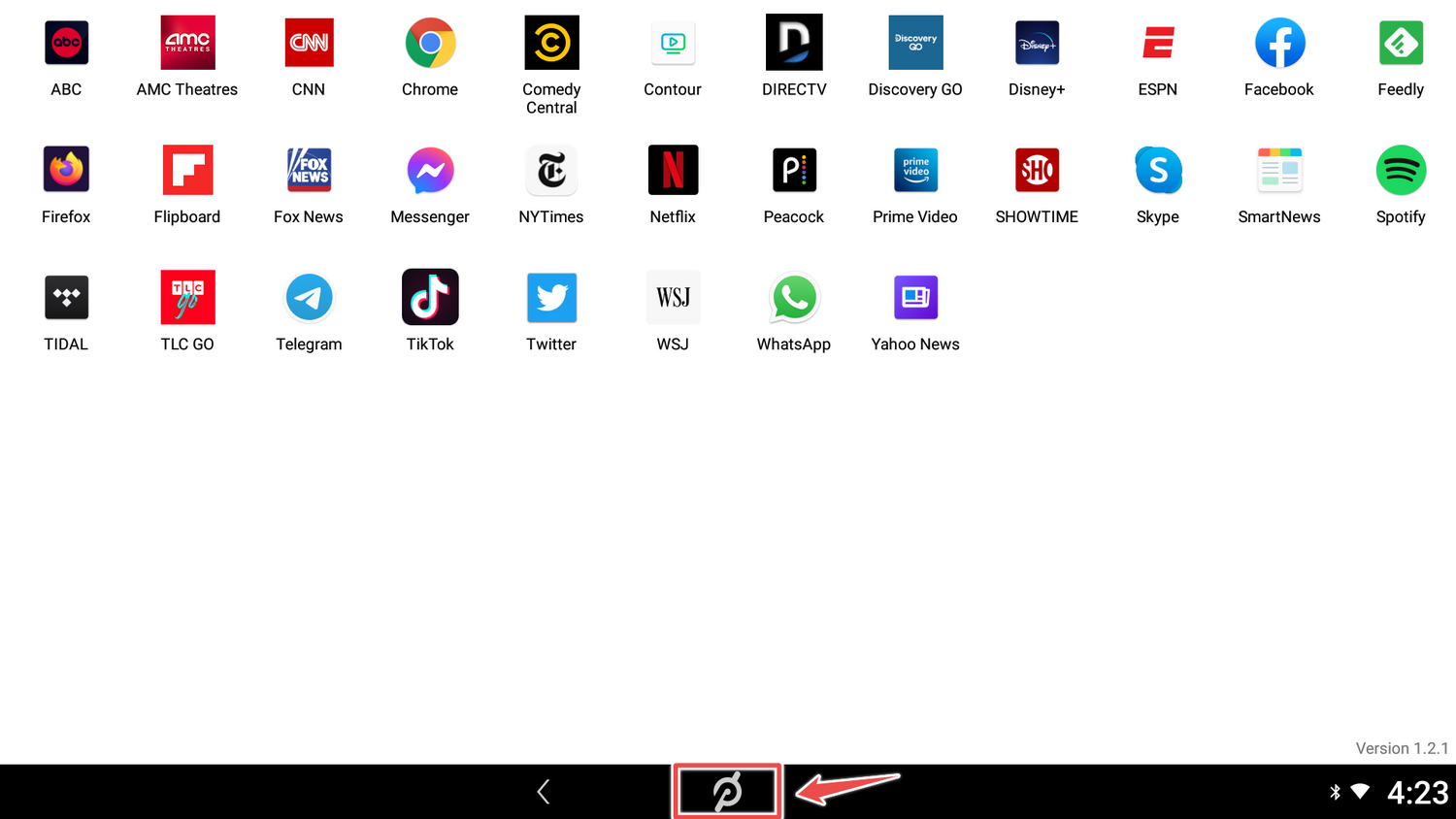
To return to the Peloton app tap the "P" at the bottom of the screen.
1
/
of
19